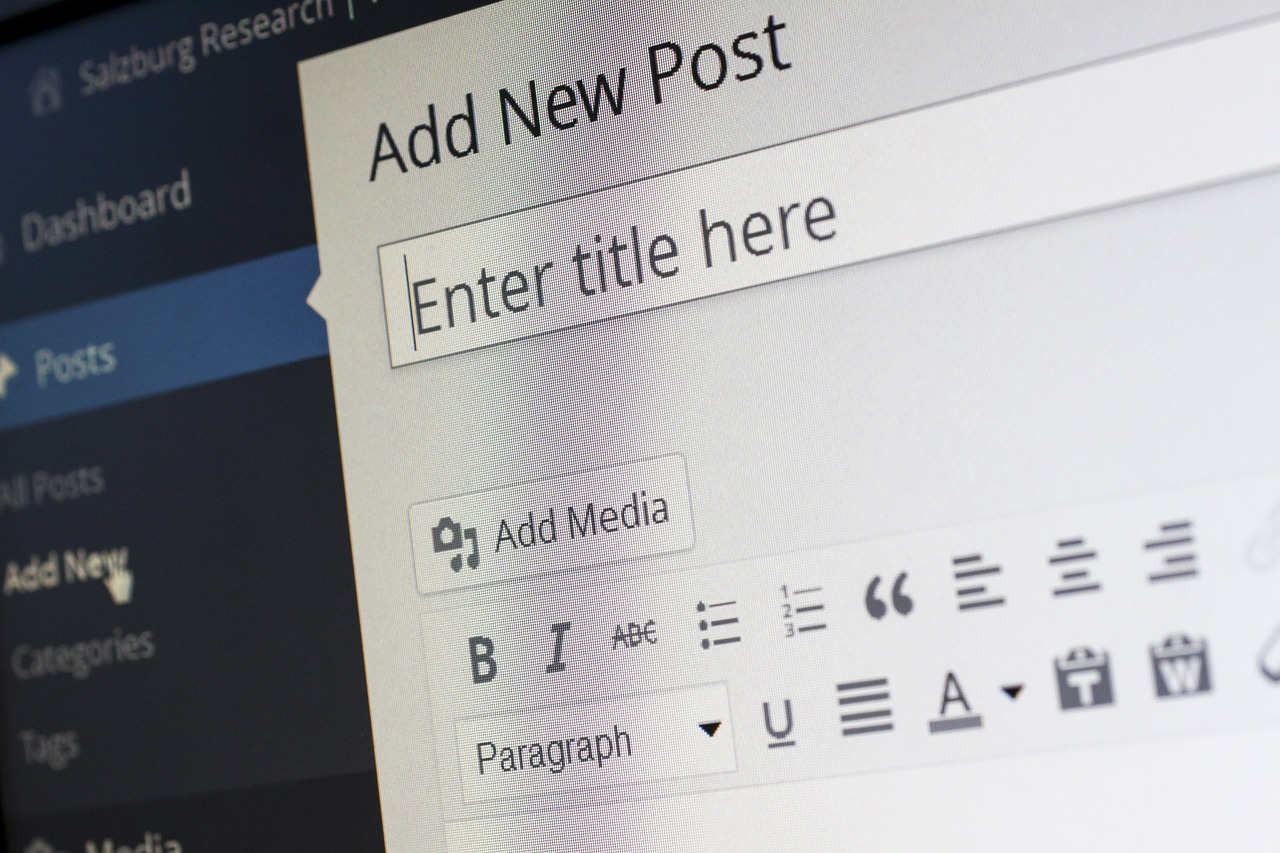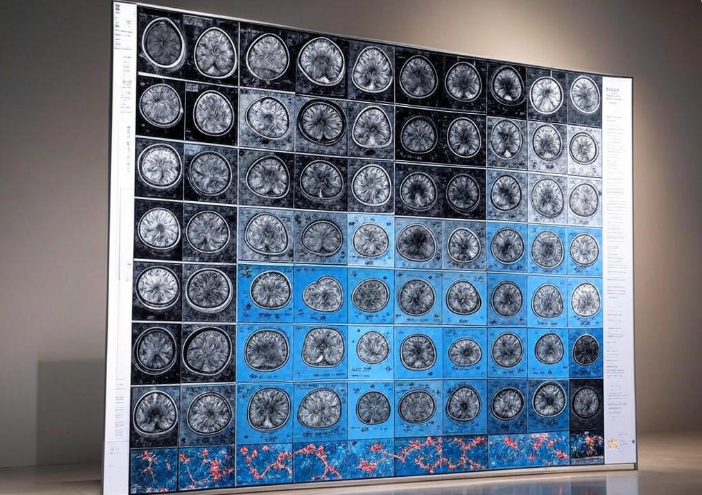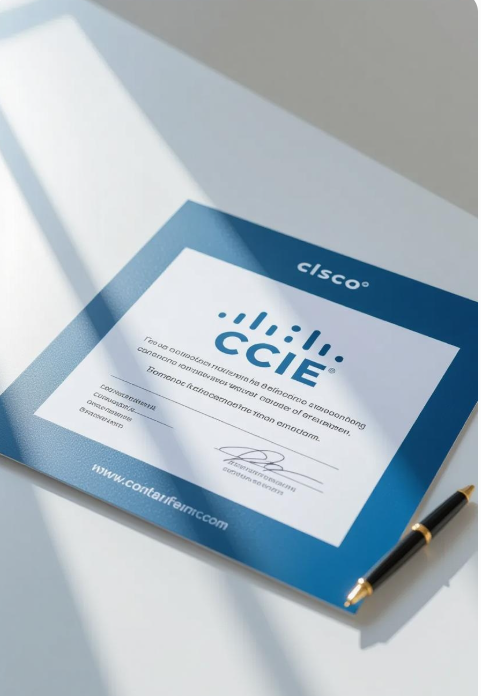This tutorial provides a detailed guide to developing Augmented Reality (AR) and Virtual Reality (VR) applications. It covers the foundational concepts, tools, and step-by-step processes for building an AR/VR experience using Unity, one of the most popular platforms for AR/VR development. By the end, you’ll have a basic AR/VR application running on a compatible device.
Table of Contents
- Introduction to AR and VR
- Prerequisites
- Setting Up the Development Environment
- Creating Your First AR Application
- Creating Your First VR Application
- Testing and Debugging
- Deploying to Devices
- Best Practices and Optimization
- Resources for Further Learning
Introduction to AR and VR
Augmented Reality (AR) overlays digital content onto the real world, typically viewed through smartphones, tablets, or AR glasses. Examples include Pokémon GO and IKEA Place.
Virtual Reality (VR) immerses users in a fully virtual environment, often using headsets like Oculus Quest, HTC Vive, or PlayStation VR. Examples include Beat Saber and Half-Life: Alyx.
Key Differences:
- AR: Enhances the real world with digital elements.
- VR: Replaces the real world with a simulated environment.
- Development Overlap: Both use 3D rendering, spatial tracking, and user interaction, making tools like Unity ideal for both.
This tutorial focuses on Unity with AR Foundation for AR and XR Interaction Toolkit for VR, as they support cross-platform development.
Prerequisites
Before starting, ensure you have the following:
- 1. Hardware:
- A computer (Windows/Mac) with decent specs (8GB RAM, dedicated GPU recommended).
- For AR: A compatible smartphone (iOS 13+ or Android 7.0+ with ARCore support).
- For VR: A VR headset (e.g., Oculus Quest, HTC Vive, or equivalent).
- 2. Software:
- Unity Hub and Unity Editor (2020.3 LTS or later recommended).
- A code editor (e.g., Visual Studio, Visual Studio Code).
- For AR: Android Studio (for Android) or Xcode (for iOS).
- Git (optional, for version control).
- 3. Skills:
- Basic understanding of programming (C# for Unity).
- Familiarity with 3D concepts (e.g., meshes, transforms, cameras).
- 4. Accounts:
- Unity account (free).
- Developer accounts for deployment (e.g., Apple Developer for iOS, Google Play for Android).
Setting Up the Development Environment
Step 1: Install Unity
- Download and install Unity Hub from unity.com.
- In Unity Hub, install Unity Editor (version 2020.3 LTS or later).
- Include modules for Android Build Support, iOS Build Support, and Windows/Mac Build Support (depending on your platform).
- Create a new Unity account or sign in.
Step 2: Install Additional Tools
- For AR Development:
- Android: Install Android Studio and the Android SDK. Configure the SDK in Unity (Edit > Preferences > External Tools).
- iOS: Install Xcode (available on macOS via the App Store).
- For VR Development:
- Install drivers for your VR headset (e.g., Oculus App for Quest, SteamVR for Vive).
- Code Editor: Install Visual Studio or VS Code for C# scripting.
Step 3: Create a New Unity Project
- Open Unity Hub and click New Project.
- Choose the 3D template.
- Name your project (e.g.,
ARVR_Tutorial) and select a save location. - Click Create.
Step 4: Install AR/VR Packages
- Open the Package Manager (Window > Package Manager).
- Install the following packages:
- AR Foundation: For cross-platform AR development.
- XR Interaction Toolkit: For VR interactions.
- XR Plugin Management: For managing VR/AR device plugins.
- ARCore XR Plugin (for Android AR) and ARKit XR Plugin (for iOS AR).
- Oculus XR Plugin or OpenXR Plugin (for VR headsets).
- Enable the packages in Project Settings > XR Plugin Management.
Creating Your First AR Application
We’ll build a simple AR app that places a 3D cube on a detected plane (e.g., a table) and allows users to tap to interact with it.
Step 1: Set Up the Scene
- Open your Unity project.
- In the Hierarchy, delete the default Main Camera.
- Add an AR Session object (GameObject > XR > AR Session).
- Add an AR Session Origin (GameObject > XR > AR Session Origin).
- Under AR Session Origin, add an AR Camera (automatically included or add via GameObject > XR > AR Camera).
- Add an AR Plane Manager to the AR Session Origin (Component > XR > AR Plane Manager).
- Add an AR Raycast Manager to the AR Session Origin (Component > XR > AR Raycast Manager).
Step 2: Create a 3D Object
- Create a 3D Cube (GameObject > 3D Object > Cube).
- Scale the cube to a smaller size (e.g., 0.1, 0.1, 0.1) in the Inspector.
- Drag the Cube to the Project window to make it a Prefab.
- Delete the Cube from the Hierarchy.
Step 3: Write the AR Placement Script
- Create a new C# script named
ARPlaceObject.cs. - Attach the script to the AR Session Origin GameObject.
- Use the following code to place the cube on a detected plane when the user taps the screen:
using UnityEngine;
using UnityEngine.XR.ARFoundation;
using UnityEngine.XR.ARSubsystems;
using System.Collections.Generic;
[RequireComponent(typeof(ARRaycastManager))]
public class ARPlaceObject : MonoBehaviour
{
public GameObject objectToPlace; // Assign the Cube Prefab in the Inspector
private ARRaycastManager raycastManager;
private List hits = new List();
void Start()
{
raycastManager = GetComponent<ARRaycastManager>();
}
void Update()
{
if (Input.touchCount > 0 && Input.GetTouch(0).phase == TouchPhase.Began)
{
Vector2 touchPosition = Input.GetTouch(0).position;
if (raycastManager.Raycast(touchPosition, hits, TrackableType.Planes))
{
Pose hitPose = hits[0].pose;
Instantiate(objectToPlace, hitPose.position, hitPose.rotation);
}
}
}}
- In the Inspector, assign the Cube Prefab to the
Object To Placefield of the ARPlaceObject script.
Step 4: Configure Build Settings
- Go to File > Build Settings.
- Select Android or iOS as the platform.
- Click Switch Platform.
- In Player Settings:
- Set Company Name and Product Name.
- For Android: Enable ARCore Supported and set Minimum API Level to 24.
- For iOS: Set Camera Usage Description (e.g., “Required for AR”).
- Connect your AR-compatible device via USB.
Step 5: Build and Test
- In Build Settings, click Build and Run.
- Save the APK (Android) or build to Xcode (iOS).
- On your device, point the camera at a flat surface to detect planes, then tap to place the cube.
Creating Your First VR Application
We’ll build a VR app where users can interact with a floating sphere using VR controllers.
Step 1: Set Up the Scene
- Create a new scene (File > New Scene).
- Add an XR Rig (GameObject > XR > XR Rig).
- Configure the XR Rig for your VR headset (e.g., Oculus, OpenXR).
- Add a Sphere (GameObject > 3D Object > Sphere) at position (0, 1, 2) with scale (0.2, 0.2, 0.2).
- Add a Rigidbody component to the Sphere to enable physics.
Step 2: Enable VR Interactions
- Add an XR Interaction Toolkit setup:
- Go to GameObject > XR > XR Interaction Setup to add controllers and interaction managers.
- Attach an XR Grab Interactable component to the Sphere to make it grabbable.
- Configure the XR Controller (under XR Rig) to use Ray Interactor for pointing and grabbing.
Step 3: Write a Simple Interaction Script
- Create a new C# script named
VRInteract.cs. - Attach it to the Sphere.
- Use the following code to change the sphere’s color when grabbed:
using UnityEngine;
using UnityEngine.XR.Interaction.Toolkit;
public class VRInteract : MonoBehaviour
{
private XRGrabInteractable grabInteractable;
private Renderer renderer;
voids Start()
{
grabInteractable = GetComponent<XRGrabInteractable>();
renderer = GetComponent<Renderer>();
grabInteractable.onSelectEntered.AddListener(OnGrab);
grabInteractable.onSelectExited.AddListener(OnRelease);
}
private void OnGrab(XRBaseInteractor interactor)
{
renderer.material.color = Color.red;
}
private void OnRelease(XRBaseInteractor interactor)
{
renderer.material.color = Color.white;
}
}Step 4: Configure Build Settings
- Go to File > Build Settings.
- Select PC, Mac & Linux Standalone (for tethered VR) or Android (for standalone VR like Oculus Quest).
- In Player Settings, enable Virtual Reality Supported and add your VR SDK (e.g., Oculus, OpenXR).
- Connect your VR headset.
Step 5: Build and Test
- Click Build and Run in Build Settings.
- Put on your VR headset, point at the sphere with the controller, and press the grip button to grab it. The sphere should turn red when grabbed.
Testing and Debugging
AR Testing
- On Device: Test plane detection and object placement on various surfaces.
- In Editor: Use Unity’s AR Simulation (available in AR Foundation) to test without a device.
- Debugging: Check for errors in the Unity Console or device logs (via Android Logcat or Xcode).
VR Testing
- On Headset: Test controller inputs and interactions in the headset.
- In Editor: Use Mock HMD (XR Interaction Toolkit) to simulate VR in the Unity Editor.
- Debugging: Monitor frame rate (use Unity Profiler) and check for input issues.
Deploying to Devices
AR Deployment
- Android:
- Build the APK in Unity.
- Transfer to your device or upload to Google Play.
- Install and test.
- iOS:
- Build to Xcode.
- Use Xcode to deploy to your iPhone/iPad (requires an Apple Developer account for App Store).
- Test thoroughly.
VR Deployment
- Standalone VR (e.g., Oculus Quest):
- Build an APK in Unity.
- Use Oculus Developer Hub or SideQuest to sideload the app.
- Test in the headset.
- Tethered VR (e.g., HTC Vive):
- Build an executable for Windows/Mac.
- Run via SteamVR or the headset’s native software.
Best Practices and Optimization
- 1. Performance:
- Keep polygon counts low (use optimized 3D models).
- Use mobile-friendly shaders for AR.
- Maintain 60 FPS for VR to prevent motion sickness.
- 2. User Experience:
- AR: Provide clear instructions for plane detection.
- VR: Ensure comfortable locomotion (e.g., teleportation over free movement).
- 3. Cross-Platform:
- Use AR Foundation for AR to support both Android and iOS.
- Use OpenXR for VR to support multiple headsets.
- 4. Testing:
- Test on multiple devices to ensure compatibility.
- Gather user feedback for usability.
- 5. Accessibility:
- Include options for seated/standing VR modes.
- Ensure AR content is visible in varied lighting conditions.
Resources for Further Learning
- Official Documentation:
- Tutorials:
- Unity Learn: AR/VR courses.
- YouTube channels like ValemVR and Dilmer Valecillos.
- Communities:
- Unity Forums, Reddit (r/Unity3D, r/virtualreality).
- XR Development Discord servers.
- Books:
- Unity 2023 Virtual Reality Development by Christopher Coutinho.
- Augmented Reality with Unity AR Foundation by Jonathan Linowes.
Happy developing!