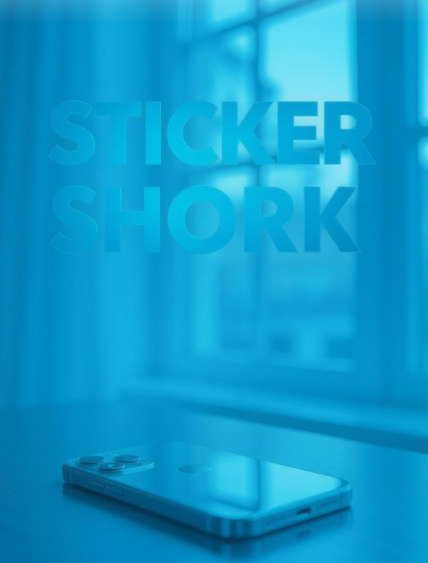As a developer who’s constantly juggling documentation, tutorials, and cross-border collaboration, I’ve always found language barriers to be a persistent thorn in my side. Whether it’s deciphering a technical whitepaper in German or sharing a project proposal with a client in Japan, the process of translating PDFs has historically been a clunky, time-consuming ordeal. That is, until I stumbled upon Microsoft Edge’s new PDF translation feature, announced at Build 2025. Let me take you through my experience with this tool, why it’s a universal productivity booster, and how it’s reshaping the way I work.
The Pain of PDF Translation (The Old Way)
Before diving into the shiny new feature, let’s talk about the old way of handling PDF translations. If you’ve ever needed to translate a PDF, you probably know the drill: download the file, upload it to a third-party translation tool, wait for the processing, and then deal with a translated output that’s often riddled with formatting issues or context errors. I’ve spent countless hours copying and pasting text into Google Translate or wrestling with obscure desktop apps that promise “seamless” translations but deliver garbled nonsense. Even worse, some tools require you to translate line-by-line, which is about as fun as debugging a minified JavaScript file without a source map.
For developers like me, who often work with multilingual teams or global open-source communities, this inefficiency is a productivity killer. I’ve had moments where I needed to quickly grok a technical specification in Spanish or share a translated version of a system architecture doc with a colleague in China. The process was always a slog until Microsoft Edge stepped in with a solution that’s so intuitive it feels like it should’ve existed years ago.
Enter Microsoft Edge’s PDF Translation Feature
At Build 2025, Microsoft announced a feature that immediately caught my attention: full-document PDF translation in Edge, capable of handling over 70 languages with just a few clicks. As someone who’s been burned by overhyped tech promises before, I was skeptical. Could this really eliminate the hassle of PDF translations? I decided to put it to the test using the Canary build of Edge, where the feature is currently available for early adopters.
The process is ridiculously simple. You open a PDF in Edge (which, by the way, is the default PDF reader on Windows 10 and 11, so no extra setup is needed). Then, you click the Translate icon in the address bar, select your target language, and boom a new, fully translated PDF is generated. No uploading to external sites, no copy-pasting, no reformatting. It’s the kind of feature that makes you wonder why it took so long for someone to get it right.
I tested it with a 20-page technical manual in French, a language I can barely stumble through. Within seconds, Edge produced a translated English version that preserved the original formatting tables, headings, and all. The translation wasn’t perfect (more on that later), but it was coherent, contextually accurate, and ready to share with my team. Compared to the old method of wrestling with third-party tools, this felt like magic.

Why This Matters for Developers
As developers, we’re no strangers to context-switching. Between coding, debugging, writing documentation, and collaborating with stakeholders, every minute counts. Edge’s PDF translation feature is a time-saver that integrates seamlessly into the browser workflow, which is where most of us live anyway. Here’s why I think it’s a game-changer:
- Speed and Simplicity: The “few clicks” promise isn’t marketing fluff. Opening a PDF, hitting the Translate icon, and getting a new document takes less than 30 seconds. For someone like me, who often needs to skim foreign-language docs during a sprint, this is a massive win.
- Context Preservation: Unlike some translation tools that mangle technical terms or lose formatting, Edge’s translation leverages Microsoft’s AI capabilities to maintain the document’s structure and meaning. I noticed this especially with code snippets and technical jargon in the French manual I tested—terms like “algorithme” and “système distribué” were translated accurately into “algorithm” and “distributed system.”
- No Third-Party Dependency: One of my biggest gripes with traditional translation tools is the need to upload sensitive documents to external servers. With Edge, the translation happens locally (or at least feels that way, given the speed). This is a big deal for developers handling proprietary specs or client data, as it reduces privacy risks.
- Multilingual Collaboration: Open-source projects and global teams often involve contributors who speak different languages. Being able to quickly translate a PDF into, say, Mandarin or Hindi without leaving the browser makes it easier to share knowledge and keep everyone on the same page.
Real-World Use Cases
To give you a sense of how this feature fits into a developer’s workflow, let me share a couple of scenarios where it’s already saved my bacon.
Scenario 1: Onboarding a New Team Member
Last month, we onboarded a new developer from Brazil who needed to review a set of architectural docs written in English. While they were fluent in English, some of the denser technical sections were tough to parse. I used Edge to translate the PDFs into Portuguese, and the result was a clean, readable document that helped them ramp up faster. The alternative—manually translating key sections or relying on a spotty online translator—would’ve taken hours.
Scenario 2: Researching International Standards
I recently worked on a project that required compliance with EU data privacy regulations. The official guidelines were published in German, and while I could’ve muddled through with a dictionary, Edge’s PDF translation gave me an English version in seconds. This let me focus on understanding the regulations rather than deciphering the language.
The Not-So-Perfect Parts
No tool is flawless, and Edge’s PDF translation feature has a few rough spots. First, while it supports over 70 languages, the quality of translation varies. Common languages like Spanish, French, and Mandarin fare well, but less common ones (like Swahili or Bengali) can produce awkward phrasing. I also noticed that highly specialized technical terms occasionally get mistranslated, though this is rare and usually fixable with a quick manual tweak.
Another limitation is that the feature is still in Canary, meaning it’s not yet in the stable release. I encountered a minor bug where the Translate icon didn’t appear for one PDF until I refreshed the page. Microsoft says the feature will hit the stable channel in June 2025, so these quirks should be ironed out soon.
Lastly, while the translation preserves formatting, it doesn’t always handle embedded images with text (like diagrams with labels). You’ll still need a separate OCR tool for those cases. It’s not a dealbreaker, but it’s worth noting if your PDFs are image-heavy.
How It Fits into Microsoft’s Bigger Picture
Edge’s PDF translation is part of a broader push to make the browser a productivity powerhouse. At Build 2025, Microsoft also announced features like Copilot Chat for summarizing Word, Excel, and PowerPoint documents, and new AI APIs for developers to integrate into web apps. As someone who’s been experimenting with these APIs, I can see the potential for building custom translation tools directly into my projects, leveraging the same Phi-4-mini model that powers Edge’s translation.
This feature also aligns with Microsoft’s Copilot strategy, which is all about embedding AI into everyday tools to reduce friction. Whether it’s automating repetitive tasks or making content more accessible, Edge is evolving from a “just a browser” to a central hub for productivity. For developers, this means we can spend less time on mundane tasks and more time writing code or solving real problems.
Tips for Getting Started
If you’re intrigued, here’s how to try Edge’s PDF translation for yourself:
- Download Edge Canary: Head to the Microsoft Edge Insider Channels and grab the Canary build. It’s a separate install from the stable version, so you can test without messing up your main browser.
- Open a PDF: Drag and drop any PDF into Edge or double-click it if Edge is your default reader.
- Translate: Click the Translate icon in the address bar, pick your language, and let Edge do its thing. The translated PDF is saved as a new file, leaving the original untouched.
- Experiment: Try it with different languages and document types. I found it works best with text-heavy PDFs like manuals or reports.
Final Thoughts
Microsoft Edge’s PDF translation feature is one of those rare innovations that feels both obvious and revolutionary. It’s not just about translating documents it’s about removing barriers to productivity and collaboration in a world where language diversity is the norm. As a developer, I’m excited to see a tool that respects my time, integrates with my workflow, and delivers results without forcing me to jump through hoops.
Is it perfect? Not yet. But it’s a massive step forward, and I’m already relying on it for my daily work. If you’re dealing with multilingual PDFs or just want to streamline your workflow, give it a spin in Edge Canary. I’m betting you’ll be as impressed as I am.
Source: Microsoft Edge Blog, Build 2025 Announcements