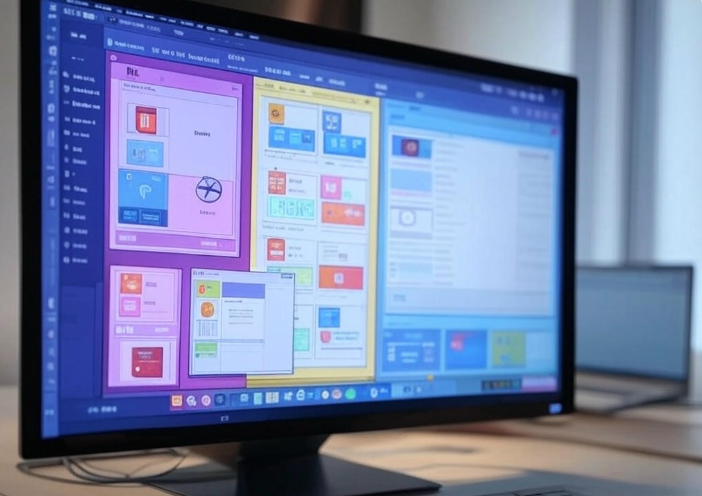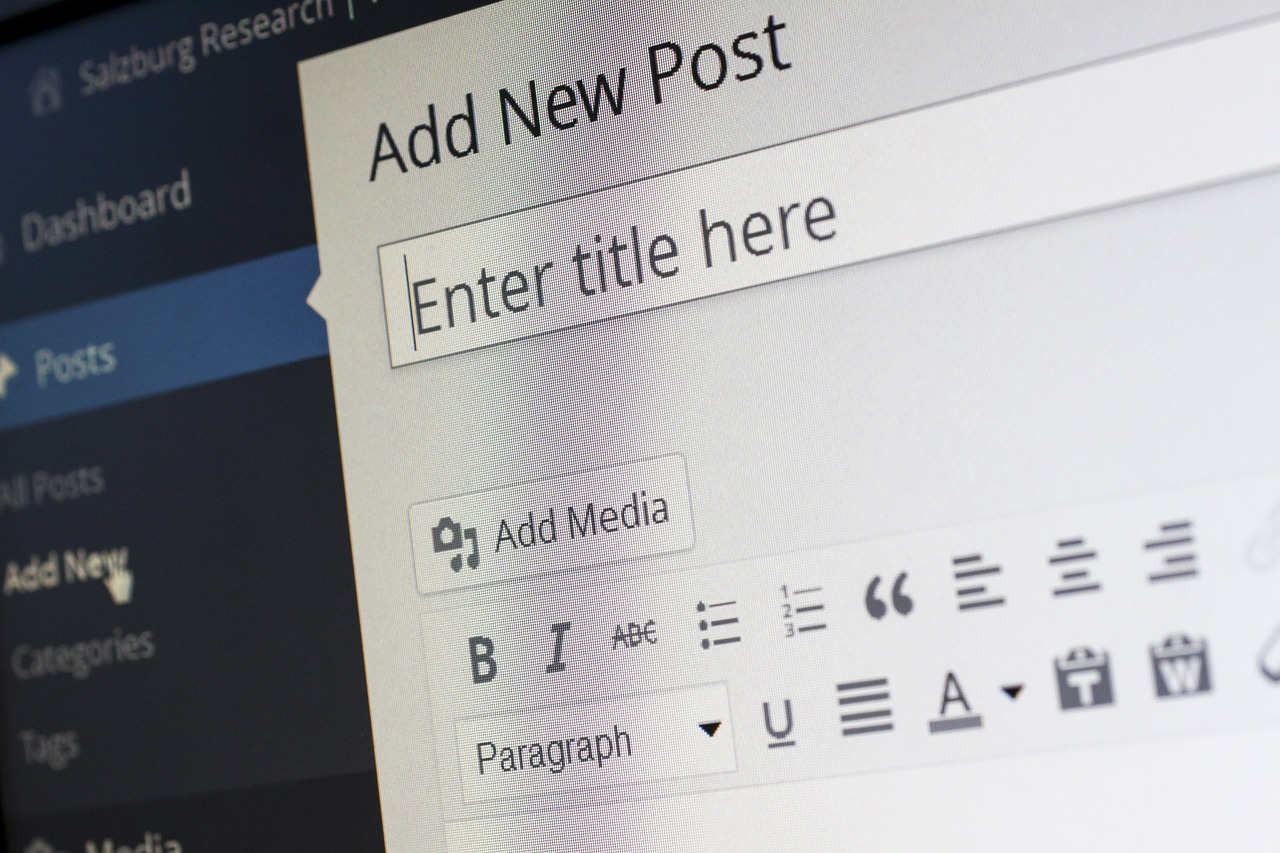CSS Flexbox (Flexible Box Layout) is a powerful layout module in CSS designed to simplify the process of creating flexible and responsive layouts. Unlike traditional CSS layouts that rely heavily on floats or positioning, Flexbox allows you to align, distribute, and resize elements within a container efficiently, even when their sizes are dynamic or unknown. This tutorial provides a detailed, visual guide to mastering Flexbox, complete with examples and practical explanations.
What is Flexbox?
Flexbox is a one-dimensional layout system that works along a single axis—either horizontally (row) or vertically (column). It consists of a flex container (the parent element) and flex items (the children inside it). By applying Flexbox properties, you can control the alignment, spacing, and order of the flex items with minimal code.
The beauty of Flexbox lies in its flexibility: it adapts to the content and viewport size, making it ideal for responsive design, navigation bars, card layouts, and more.
Setting Up a Flex Container
To use Flexbox, you first need to define a flex container by applying the display: flex property to a parent element. This activates Flexbox behavior for its direct children.
HTML:
<div class="container">
<div class="item">Item 1</div>
<div class="item">Item 2</div>
<div class="item">Item 3</div>
</div>CSS:
.container {
display: flex;
}
.item {
background-color: #3498db;
color: white;
padding: 20px;
margin: 10px;
text-align: center;
}Visual Result:
The three items align horizontally in a row, as Flexbox defaults to a row layout. The margin adds spacing between items.
Key Flexbox Properties
Flexbox provides a range of properties to control the layout. These are split between the flex container and flex items.
Flex Container Properties
flex-direction
Defines the main axis direction of the flex items.
row(default): Left to right.row-reverse: Right to left.column: Top to bottom.column-reverse: Bottom to top. Example:
.container {
display: flex;
flex-direction: column;
}Visual Result: Items stack vertically.
justify-content
Controls the alignment of flex items along the main axis.
flex-start(default): Items align to the start.flex-end: Items align to the end.center: Items center along the axis.space-between: Even spacing between items, no space at edges.space-around: Even spacing around items, half-size at edges.space-evenly: Equal spacing between all items and edges. Example:
.container {
display: flex;
justify-content: space-between;
}Visual Result: Items spread out with equal space between them, touching the container edges.
align-items
Controls the alignment of flex items along the cross axis (perpendicular to the main axis).
stretch(default): Items stretch to fill the container.flex-start: Items align to the top (row) or left (column).flex-end: Items align to the bottom (row) or right (column).center: Items center along the cross axis.baseline: Items align by their text baselines. Example:
.container {
display: flex;
height: 200px;
align-items: center;
}Visual Result: Items are vertically centered within a 200px tall container.
flex-wrap
Determines whether flex items wrap to a new line if they overflow the container.
nowrap(default): All items stay on one line.wrap: Items wrap to new lines as needed.wrap-reverse: Items wrap in reverse order. Example:
.container {
display: flex;
flex-wrap: wrap;
}
.item {
width: 100px;
}Visual Result: Items wrap to the next line when the container width is exceeded.
gap
Adds spacing between flex items (replaces the need for margins in many cases).
- Accepts one value (e.g.,
20px) for all gaps or two values (e.g.,20px 10px) for row and column gaps. Example:
.container {
display: flex;
gap: 20px;
}Visual Result: Clean, consistent 20px spacing between all items.
Flex Item Properties
flex-grow
Defines how much a flex item grows relative to others when extra space is available.
- Default is
0(no growth). - A value like
1means it grows proportionally. Example:
.item:nth-child(2) {
flex-grow: 2;
}Visual Result: Item 2 grows twice as much as Items 1 and 3 when space is available.
flex-shrink
Defines how much a flex item shrinks when space is insufficient.
- Default is
1(shrinks proportionally). 0prevents shrinking. Example:
.item:nth-child(1) {
flex-shrink: 0;
}Visual Result: Item 1 retains its size, while others shrink to fit.
flex-basis
Sets the initial size of a flex item before growing or shrinking.
- Accepts units like
px,%, orauto(default). Example:
.item {
flex-basis: 150px;
}Visual Result: Each item starts at 150px wide (in a row) or tall (in a column).
flexShorthand
Combinesflex-grow,flex-shrink, andflex-basisin one property.
- Example:
flex: 1 1 0(grow: 1, shrink: 1, basis: 0). Example:
.item {
flex: 1;
}Visual Result: Items grow equally to fill the container.
order
Changes the display order of flex items.
- Default is
0. Negative or positive values reorder items. Example:
.item:nth-child(3) {
order: -1;
}Visual Result: Item 3 moves to the start of the layout.
Practical Example: Centered Navigation Bar
Let’s create a responsive navigation bar using Flexbox.
HTML:
<nav class="nav">
<a href="#" class="nav-item">Home</a>
<a href="#" class="nav-item">About</a>
<a href="#" class="nav-item">Services</a>
<a href="#" class="nav-item">Contact</a>
</nav>CSS:
.nav {
display: flex;
justify-content: center;
gap: 20px;
padding: 20px;
background-color: #2c3e50;
}
.nav-item {
color: white;
text-decoration: none;
padding: 10px 20px;
background-color: #3498db;
border-radius: 5px;
}
.nav-item:hover {
background-color: #2980b9;
}Visual Result:
A centered navigation bar with evenly spaced links that adapt to screen size. On smaller screens, you could add flex-wrap: wrap to stack items gracefully.
Tips for Using Flexbox
- Debugging: Use browser DevTools to visualize the flex container and items. Enable “Flexbox” overlays in Chrome or Firefox.
- Responsive Design: Combine with media queries (e.g., switch
flex-directionfromrowtocolumnon mobile). - Fallbacks: For older browsers, provide fallback layouts using
floatordisplay: block. - Shorthand: Prefer
flexover individual properties for simplicity when possible.
Common Use Cases
- Vertical Centering:
display: flex; align-items: center; justify-content: center;centers content perfectly. - Grid-like Layouts: Use
flex-wrapwith fixed-width items for simple grids (though CSS Grid is better for complex 2D layouts). - Sticky Footers: Flexbox can pin a footer to the bottom of a page with
min-heightandflex-grow.
Insights
CSS Flexbox is a game-changer for web design, offering intuitive control over layouts with fewer hacks than traditional methods. By mastering properties like flex-direction, justify-content, and align-items, you can create dynamic, responsive designs efficiently. Practice with small projects—like navigation bars or card layouts—to build intuition, and soon Flexbox will feel like second nature. Whether you’re aligning items perfectly or distributing space evenly, this visual guide equips you with the tools to harness Flexbox’s full potential.
Happy coding!