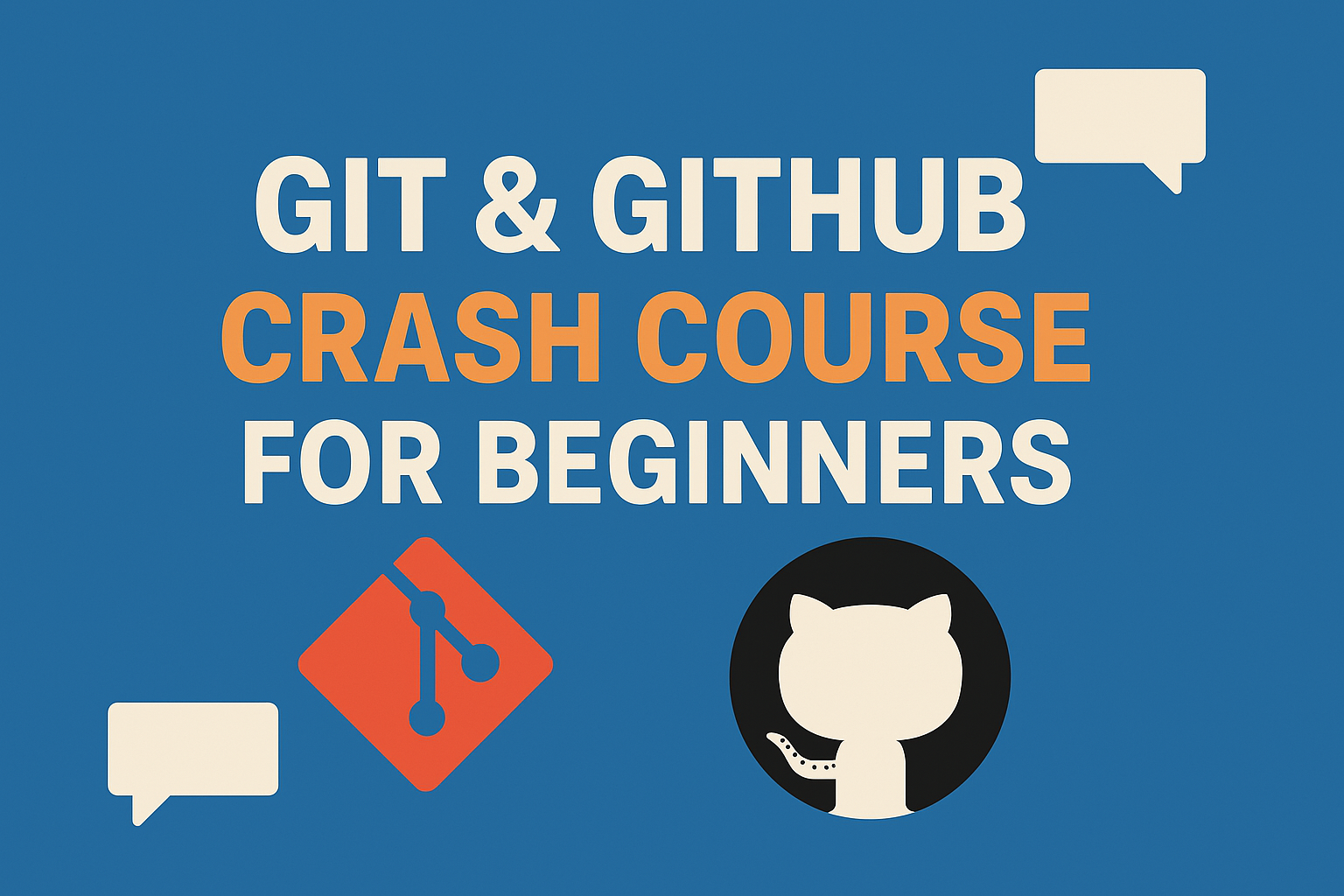Welcome to this hands-on guide for creating an AI agent to streamline your office tasks! Whether you’re managing a flood of emails, juggling meeting schedules, or analyzing spreadsheets, this AI agent will save you time and effort. We’ll use Python and popular libraries to build a tool that’s both powerful and customizable. Follow along, and by the end, you’ll have a working prototype ready to enhance your workflow.
Step 1: Define the Scope of Your AI Agent
First, let’s decide what your AI agent will do. A clear scope keeps your project focused and achievable. For this tutorial, we’ll target three key office tasks:
- Email Management: Categorize emails, suggest replies, and flag important messages.
- Scheduling: Find optimal meeting times and book events.
- Data Analysis: Summarize spreadsheet data and spot trends.
Why It Matters: Starting with specific goals ensures your agent is useful without overwhelming you. You can expand later as needed.
Step 2: Choose Your Technology Stack
We’ll use Python for its simplicity and rich ecosystem. Here’s the toolkit:
- Core Language: Python 3.x
- Libraries:
- Email:
imaplib(fetch emails),smtplib(send emails) - Calendar:
google-api-python-client(Google Calendar integration) - Data:
pandas(data manipulation),matplotlib(visualizations) - Machine Learning:
scikit-learn(simple models),nltk(text processing) - APIs: Gmail API, Google Calendar API, Google Sheets API
Setup:
Install Python (from python.org) and the libraries:
pip install imaplib2 smtplib google-api-python-client pandas matplotlib scikit-learn nltkPro Tip: Use a virtual environment (python -m venv env) to keep your project organized.
Step 3: Collect and Process Data
Your AI needs data to work its magic. Here’s how to gather and prepare it:
Emails
- Fetch: Use
imaplibto access your inbox. - Code Example:
import imaplib
# Connect to Gmail
mail = imaplib.IMAP4_SSL("imap.gmail.com")
mail.login("your_email@gmail.com", "your_password") # Use app-specific password
mail.select("inbox")
status, data = mail.search(None, "ALL")
email_ids = data[0].split()
print(f"Found {len(email_ids)} emails")- Process: Extract subject, sender, and body; label a small set (e.g., “Work,” “Spam”) for training.
Calendars
- Fetch: Use the Google Calendar API (setup instructions here).
- Code Example:
from googleapiclient.discovery import build
from google_auth_oauthlib.flow import InstalledAppFlow
# Authenticate
flow = InstalledAppFlow.from_client_secrets_file("credentials.json", ["https://www.googleapis.com/auth/calendar"])
creds = flow.run_local_server(port=0)
service = build("calendar", "v3", credentials=creds)
# Get events
events = service.events().list(calendarId="primary", maxResults=10).execute()
for event in events["items"]:
print(f"Event: {event['summary']} at {event['start']['dateTime']}")- Process: Parse events to find free times.
Spreadsheets
- Fetch: Use
pandasfor local files. - Code Example:
import pandas as pd
# Load spreadsheet
df = pd.read_excel("sales.xlsx")
print(df.head()) # Preview data- Process: Clean data (e.g., remove nulls with
df.dropna()).
Why It Matters: Good data fuels smart decisions by your AI.
Step 4: Build Machine Learning Models
Let’s add intelligence with simple models. We’ll keep it beginner-friendly with code examples.
Email Categorization
- Goal: Sort emails into “Work,” “Personal,” etc.
- Tool:
scikit-learnNaive Bayes classifier. - Code Example:
from sklearn.feature_extraction.text import CountVectorizer
from sklearn.naive_bayes import MultinomialNB
# Sample data (replace with your labeled emails)
emails = ["Project update", "Dinner invite", "Meeting notes"]
labels = ["Work", "Personal", "Work"]
# Train model
vectorizer = CountVectorizer()
X = vectorizer.fit_transform(emails)
model = MultinomialNB()
model.fit(X, labels)
# Predict
new_email = ["Client review"]
X_new = vectorizer.transform(new_email)
print(model.predict(X_new)) # Output: ['Work']Response Suggestion
- Goal: Suggest replies.
- Simple Approach: Rule-based (upgrade to a language model later).
- Code Example:
def suggest_reply(subject):
if "meeting" in subject.lower():
return "How about tomorrow at 10 AM?"
return "Thanks, I’ll get back to you soon!"
print(suggest_reply("Meeting tomorrow?")) # Output: "How about tomorrow at 10 AM?"Scheduling
- Goal: Book meetings.
- Approach: Rule-based check for free slots.
- Code Example:
def find_free_slot(service, duration=30):
events = service.events().list(calendarId="primary", timeMin="2023-11-01T00:00:00Z").execute()
# Simple logic: suggest 9 AM if free
return "2023-11-01T09:00:00Z" # Placeholder
# Book event (pseudo-code, expand with API docs)
service.events().insert(calendarId="primary", body={"summary": "Team Meeting", "start": {"dateTime": "2023-11-01T09:00:00Z"}, "end": {"dateTime": "2023-11-01T09:30:00Z"}}).execute()Data Analysis
- Goal: Summarize data.
- Tool:
pandas. - Code Example:
# Analyze sales data
total = df["Revenue"].sum()
trend = df["Revenue"].pct_change().mean() * 100
print(f"Total: ${total}, Trend: {trend:.2f}%")Pro Tip: Start simple, then explore advanced options like TensorFlow for bigger projects.
Step 5: Integrate with Office Software
Connect your agent to real tools:
Emails
- Send: Use
smtplib. - Code Example:
import smtplib
with smtplib.SMTP_SSL("smtp.gmail.com", 465) as server:
server.login("your_email@gmail.com", "your_password")
server.sendmail("your_email@gmail.com", "recipient@example.com", "Subject: Test\n\nHi there!")Calendars
- How: Use the Google Calendar API (see Step 3).
Spreadsheets
- Write: Update with
pandas. - Code Example:
df["Summary"] = f"Total: ${total}"
df.to_excel("sales_updated.xlsx", index=False)Step 6: Develop a User Interface
Start with a command-line interface (CLI):
- Code Example:
while True:
cmd = input("> ")
if cmd == "check_emails":
print("Checking emails...") # Add logic from Step 3
elif cmd.startswith("analyze_data"):
path = cmd.split()[1]
df = pd.read_excel(path)
print(f"Total: ${df['Revenue'].sum()}")
elif cmd == "exit":
breakNext Step: Build a web app with Flask later.
Step 7: Test and Deploy
- Test: Run each function (e.g.,
model.predict()) with sample data. - Deploy: Run locally with a scheduler:
python your_script.py # Or use cron: */5 * * * * python your_script.pyWhy It Matters: Testing ensures reliability; deployment makes it usable.
Final Tips
- Start Small: Master email management first.
- Secure Data: Use environment variables for passwords (e.g.,
os.environ). - Improve: Add user feedback to refine models.