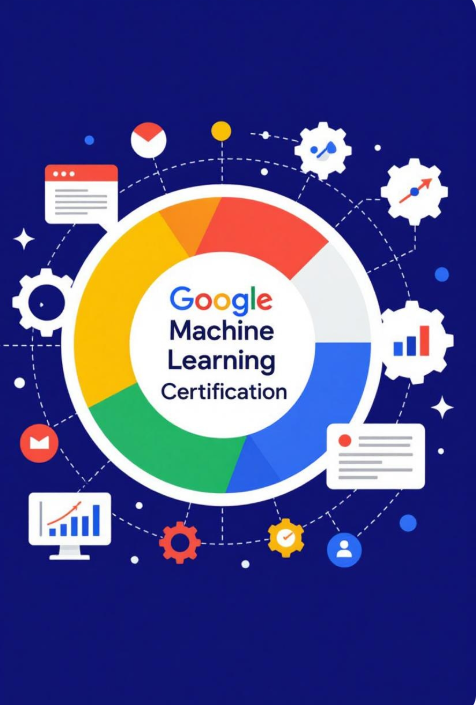Docker has revolutionized the way developers build, deploy, and manage applications by introducing containerization—a lightweight, efficient alternative to traditional virtual machines. As of April 2025, Docker remains a cornerstone of modern DevOps, enabling seamless application deployment across diverse environments. Whether you’re a beginner looking to understand the basics or an experienced developer aiming to deepen your skills, this 1200-word tutorial will guide you through Docker’s core concepts, setup, and practical use cases with detailed examples.
What is Docker? Understanding the Basics
Docker is an open-source platform that automates the deployment of applications inside containers. Containers are portable, isolated environments that package an application along with its dependencies—libraries, configuration files, and runtime—ensuring consistency across development, testing, and production environments. Unlike virtual machines, which emulate an entire operating system, containers share the host OS kernel, making them lightweight and fast.
The key components of Docker include:
- Docker Engine: The runtime that builds and runs containers.
- Docker Images: Read-only templates used to create containers, containing the application and its dependencies.
- Docker Containers: Running instances of Docker images.
- Docker Hub: A cloud-based registry for sharing and managing Docker images.
- Docker Compose: A tool for defining and running multi-container applications using YAML files.
Docker’s popularity stems from its ability to solve the “it works on my machine” problem, ensuring applications run consistently regardless of the underlying infrastructure.
Why Use Docker?
Before diving into the tutorial, let’s explore why Docker is a game-changer:
- Portability: Containers run the same way on a laptop, cloud server, or data center.
- Efficiency: Containers use fewer resources than VMs, allowing you to run more applications on the same hardware.
- Scalability: Docker integrates with orchestration tools like Kubernetes for managing large-scale deployments.
- Isolation: Each container runs in its own environment, preventing conflicts between applications.
- DevOps Enablement: Docker streamlines CI/CD pipelines, enabling faster development and deployment cycles.
Step 1: Installing Docker
To get started, you’ll need to install Docker on your system. Here’s how to do it on popular operating systems as of April 2025.
- On Ubuntu/Linux:
- Update your package index:
bash sudo apt update - Install Docker:
bash sudo apt install docker.io -y - Start and enable the Docker service:
bash sudo systemctl start docker sudo systemctl enable docker - Add your user to the Docker group to run commands without
sudo:bash sudo usermod -aG docker $USER
Log out and back in for this to take effect.
- On Windows/Mac:
- Download Docker Desktop from the official Docker website (docker.com).
- Run the installer and follow the prompts.
- Once installed, launch Docker Desktop. It will run a lightweight Linux VM to support Docker on non-Linux systems.
- Verify the installation by opening a terminal and running:
bash docker --version
You should see something likeDocker version 24.0.7, build afdd53b.
Step 2: Running Your First Docker Container
Let’s start with a simple example: running an Nginx web server in a container.
- Pull the Nginx Image:
Docker images are stored in registries like Docker Hub. Pull the official Nginx image:
docker pull nginx- Run the Container:
Start a container from the Nginx image, mapping port 8080 on your host to port 80 in the container:
docker run -d -p 8080:80 --name my-nginx nginx-d: Runs the container in detached mode (in the background).-p 8080:80: Maps port 8080 on your host to port 80 in the container.--name my-nginx: Names the container for easy reference.nginx: The image to use.
- Verify It’s Running:
Open a browser and navigate tohttp://localhost:8080. You should see the Nginx welcome page. Alternatively, check the container’s status:
docker psThis lists all running containers, including my-nginx.
- Stop and Remove the Container:
When you’re done, stop and remove the container:
docker stop my-nginx
docker rm my-nginxStep 3: Building a Custom Docker Image
Now, let’s create a custom Docker image for a simple Python application.
- Create a Project Directory:
mkdir my-python-app
cd my-python-app- Write a Simple Python Script:
Create a file namedapp.pywith the following content:
from flask import Flask
app = Flask(__name__)
@app.route('/')
def hello():
return "Hello, Docker!"
if __name__ == "__main__":
app.run(host="0.0.0.0", port=5000)- Create a
requirements.txtFile:
Add the Flask dependency:
Flask==2.3.2- Write a Dockerfile:
A Dockerfile defines how to build your image. Create a file namedDockerfile:
# Use the official Python image as the base
FROM python:3.9-slim
# Set the working directory inside the container
WORKDIR /app
# Copy the requirements file and install dependencies
COPY requirements.txt .
RUN pip install --no-cache-dir -r requirements.txt
# Copy the application code
COPY app.py .
# Expose the port the app runs on
EXPOSE 5000
# Command to run the application
CMD ["python", "app.py"]- Build the Image:
Run the following command to build your image:
docker build -t my-python-app .-t my-python-app: Tags the image with a name..: Specifies the build context (current directory).
- Run the Container:
Start a container from your custom image:
docker run -d -p 5000:5000 --name my-app my-python-app- Test the Application:
Open a browser and go tohttp://localhost:5000. You should see “Hello, Docker!”.
Step 4: Managing Containers and Images
Docker provides several commands to manage your containers and images:
- List Running Containers:
docker psAdd -a to see all containers, including stopped ones:
docker ps -a- View Logs:
Check the logs of your running container:
docker logs my-app- List Images:
See all downloaded images:
docker images- Remove Images:
If you no longer need an image:
docker rmi my-python-appNote: You must stop and remove any containers using the image first.
Step 5: Using Docker Compose for Multi-Container Applications
Docker Compose simplifies managing multi-container applications. Let’s create a simple setup with a Python app and a Redis database.
- Create a
docker-compose.ymlFile:
In your project directory, create a file nameddocker-compose.yml:
version: "3.8"
services:
app:
build: .
ports:
- "5000:5000"
depends_on:
- redis
redis:
image: redis:6.2
ports:
- "6379:6379"- Update the Python App to Use Redis:
Modifyapp.pyto connect to Redis:
from flask import Flask
import redis
app = Flask(__name__)
r = redis.Redis(host="redis", port=6379, decode_responses=True)
@app.route('/')
def hello():
r.incr("visits")
visits = r.get("visits")
return f"Hello, Docker! Page visits: {visits}"
if __name__ == "__main__":
app.run(host="0.0.0.0", port=5000)- Update
requirements.txt:
Add the Redis client:
Flask==2.3.2
redis==4.5.1- Run the Application:
Start both containers with Docker Compose:
docker-compose up --buildThis builds the app image and starts both the app and Redis containers.
- Test the Application:
Visithttp://localhost:5000and refresh the page. You’ll see the visit counter increment, thanks to Redis. - Shut Down:
Stop and remove the containers:
docker-compose downStep 6: Best Practices and Advanced Tips
- Minimize Image Size: Use lightweight base images (e.g.,
python:3.9-slim) and clean up unnecessary files in your Dockerfile. - Use .dockerignore: Create a
.dockerignorefile to exclude unnecessary files (e.g.,.git,*.md) from the build context. - Networking: Docker automatically creates networks for containers. Use custom networks for better isolation:
docker network create my-network
docker run --network my-network ...- Volumes for Persistence: Use volumes to persist data, especially for databases:
services:
redis:
image: redis:6.2
volumes:
- redis-data:/data
volumes:
redis-data:- Security: Avoid running containers as root. Use the
USERinstruction in your Dockerfile to specify a non-root user.
Conclusion
Docker is a powerful tool that simplifies application development and deployment through containerization. In this tutorial, we’ve covered the essentials: installing Docker, running containers, building custom images, managing multi-container apps with Docker Compose, and adopting best practices. As you explore further, consider integrating Docker with CI/CD pipelines, Kubernetes for orchestration, or Docker Swarm for clustering. The possibilities are vast, and mastering Docker will empower you to build scalable, portable, and efficient applications in 2025 and beyond. Happy containerizing!