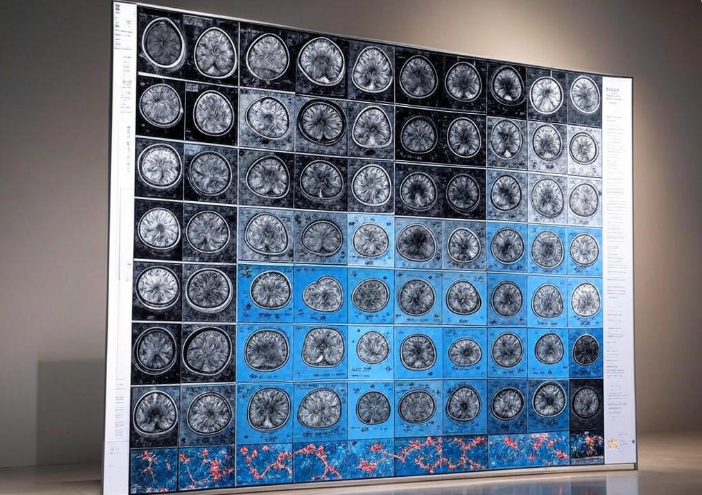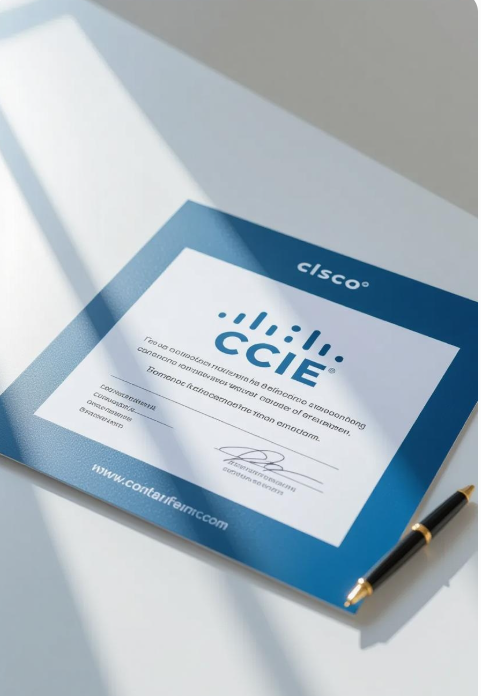I’ve always been someone who gets buried under emails. Whether it’s work, personal projects, or just keeping up with friends, my inbox was a constant source of stress. I’d spend hours sorting through messages, drafting replies, and trying to sound professional (or at least semi-coherent). It was exhausting, and I knew there had to be a better way. That’s when I stumbled across GPT-4, a powerful AI language model, and decided to see if it could help me tame my email chaos. Spoiler alert: it did, and it’s been a game-changer. In this post, I’m going to walk you through exactly how I used GPT-4 to automate my emails, step by step, in a way that feels human, saves time, and still keeps things personal. If you’re drowning in emails like I was, stick around—this might just change your life.
Why Automate Emails?
Before I dive into the how-to, let’s talk about why I even bothered with this. My inbox was a mess: client inquiries, meeting follow-ups, random newsletters, and the occasional “hey, can you send me that thing?” from a friend. On a good day, I’d spend at least an hour just managing emails. On a bad day? Let’s just say I’d rather not admit how long I’d procrastinate before tackling them. I wanted a way to handle repetitive emails faster, make sure my responses didn’t sound robotic, and free up time for things I actually enjoyed.
Enter GPT-4. I’d heard about its ability to generate human-like text, and I figured if it could write essays or code, it could probably help with emails. The goal wasn’t to let AI take over my life but to use it as a tool to make my responses quicker, smarter, and still me. Here’s how I did it.

Step 1: Understanding What GPT-4 Can Do
First things first, I had to figure out what GPT-4 was capable of. It’s not just a fancy chatbot, it’s a language model that can understand context, generate text, and even mimic your writing style if you give it enough examples. For emails, this means it can draft replies, summarize long threads, or even suggest responses based on the tone you want (professional, friendly, direct, etc.). But it’s not magic you need to guide it to get the best results.
I started by experimenting with simple prompts. For example, I’d feed it an email I received, like: “Hey, can you send me the project timeline by Friday?” Then I’d ask GPT-4 to draft a reply. My first prompt was something like: “Write a polite response saying I’ll send the timeline by Thursday.” The result was decent but a bit generic. It said something like, “Dear [Name], Thank you for your request. I will ensure the project timeline is sent to you by Thursday. Best regards, [My Name].” It was fine, but it didn’t sound like me. I’m more casual, and I wanted my emails to reflect that. This taught me that I needed to be specific with my instructions.
Step 2: Crafting the Right Prompts
The key to getting GPT-4 to write emails that sound like you is all in the prompt. Think of it like giving directions to a friend who’s helping you cook dinner you need to be clear about what you want, or you’ll end up with a dish that’s not quite right. Here’s what I learned about writing good prompts:
- Be Specific About Tone: If you want a casual reply, say so. For example, “Write a friendly, casual response to this email.” If it’s a client, try, “Write a professional but warm response.”
- Include Context: Give GPT-4 some background. For instance, “This is a follow-up email to a client I’ve worked with for a year. They’re asking about a project delay.”
- Mimic Your Style: Share a few examples of emails you’ve written before. I copied and pasted three of my old emails into the prompt and said, “Write in this style.”
- Set Boundaries: If you don’t want certain phrases or overly formal language, tell it. I added, “Don’t use ‘Best regards’ or ‘Sincerely’ I usually just say ‘Thanks!’”
Here’s an example of a prompt I used:
I got this email: “Hi [My Name], can you confirm if the report will be ready by next week? Also, any updates on the design phase?” Write a friendly, casual response in my style (I’m usually brief and upbeat). Here’s an example of how I write: “Hey Sarah, I’ve got the files ready—should be with you by Tuesday. Let me know if you need anything else! Thanks!” Don’t use formal closings like ‘Best regards.’
The response GPT-4 gave me was spot-on:
Hey [Name], Yup, the report’s on track for next week—probably Monday. Design phase is moving along; I’ll have updates by Friday. Let me know if you need more details! Thanks!
It was like I’d written it myself, but in about 10 seconds. This was when I realized I was onto something.
Step 3: Setting Up the Automation
Drafting emails was great, but I wanted to take it further and automate as much as possible. I’m no coder, but I found tools that made this easy. I used Zapier, a platform that connects apps and automates workflows, to integrate GPT-4 with my email client (I use Gmail). Here’s how I set it up:
- Connect Gmail to Zapier: I created a Zap (Zapier’s term for an automated workflow) that triggers when I label an email “Auto-Reply” in Gmail.
- Link to GPT-4: I used the API for GPT-4 (you’ll need an account with OpenAI or a similar provider). In Zapier, I set up a step to send the email content to GPT-4 with a prompt like the one above.
- Draft the Response: GPT-4 generates a response based on my prompt and sends it back to Zapier.
- Send or Review: I set Zapier to either auto-send the response (for low-stakes emails) or save it as a draft for me to review.
For example, I get a lot of emails asking for meeting times. I created a Zap that looks for emails with phrases like “schedule a meeting” or “when are you free.” GPT-4 drafts a reply like, “Hey [Name], I’m free Tuesday or Thursday afternoon let me know what works for you!” I review these before sending, just to make sure the times are accurate.
Step 4: Personalizing and Fine-Tuning
One thing I was worried about was my emails sounding too robotic or generic. To avoid this, I spent time fine-tuning GPT-4’s output. I’d take its drafts and tweak them slightly, then feed those tweaks back into the system. For example, if it wrote “I appreciate your email,” but I’d rather say “Thanks for reaching out,” I’d tell GPT-4 to use my phrasing in the future.
I also created templates for common emails. For instance, I get a lot of freelance inquiries, so I made a prompt like:
Write a response to a freelance inquiry. Mention that I’m excited about the project, ask for more details, and suggest a call next week. Keep it professional but friendly, and use this style: [insert example email].
This saved me so much time. Instead of writing every response from scratch, I’d just trigger the template, review the draft, and hit send.
Step 5: Testing and Tweaking
The first week of using GPT-4 for emails was a bit of trial and error. Some responses were too long, others too formal. I also had one embarrassing moment where an auto-reply went out with a typo (my fault for not reviewing the draft). But after a few days of tweaking prompts and settings, I got the hang of it. I started small, automating only repetitive emails, then expanded to more complex ones as I got confident.
One tip: always double-check the first few automated emails. GPT-4 is smart, but it’s not perfect. If you’re dealing with sensitive topics (like client complaints), you’ll want to review every word.
The Results: Time Saved, Stress Reduced
So, how’s it going? Honestly, it’s been a lifesaver. I’ve cut my email time down from an hour a day to about 15 minutes. I still review important emails, but for routine stuff like confirming meetings or answering FAQs – GPT-4 handles it like a pro. My inbox feels less like a black hole, and I’ve got more time for actual work (or, you know, binge-watching my favorite shows).
The best part? People haven’t noticed I’m using AI. My emails still sound like me, and I can tweak them to add personal touches when needed. It’s like having a super-smart assistant who knows exactly how I write.
Tips for Anyone Wanting to Try This
If you’re thinking about using GPT-4 to automate your emails, here’s my advice:
- Start Simple: Begin with low-stakes emails, like meeting confirmations or quick replies.
- Invest Time in Prompts: The better your prompts, the better the results. Spend a few hours experimenting.
- Use Tools Like Zapier: You don’t need to be a tech genius to automate. Tools like Zapier make it easy.
- Keep It Human: Always review important emails to make sure they sound like you.
- Stay Ethical: Don’t use AI to send sensitive or deceptive emails. Be transparent if it matters (though I’ve never had to disclose I’m using AI).
Insights
Using GPT-4 to automate my emails has been one of the best productivity hacks I’ve tried. It’s not about replacing my voice or cutting corners it’s about working smarter. I still write personal emails myself (like catching up with friends), but for the repetitive stuff, GPT-4 is my new best friend. If you’re overwhelmed by your inbox, give it a shot. It takes some setup, but once it’s running, you’ll wonder how you ever survived without it.