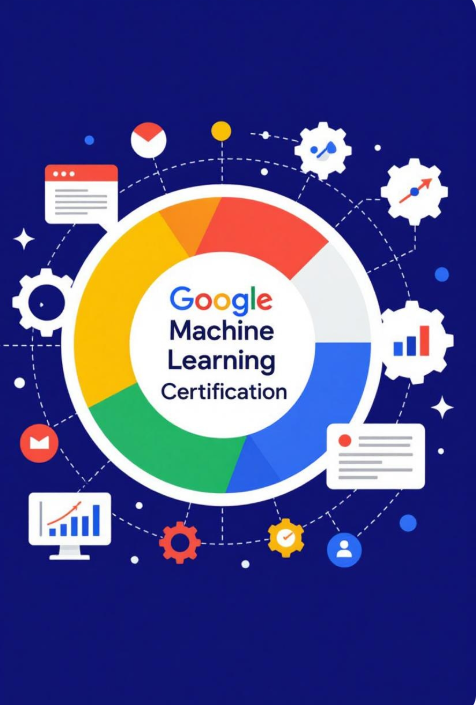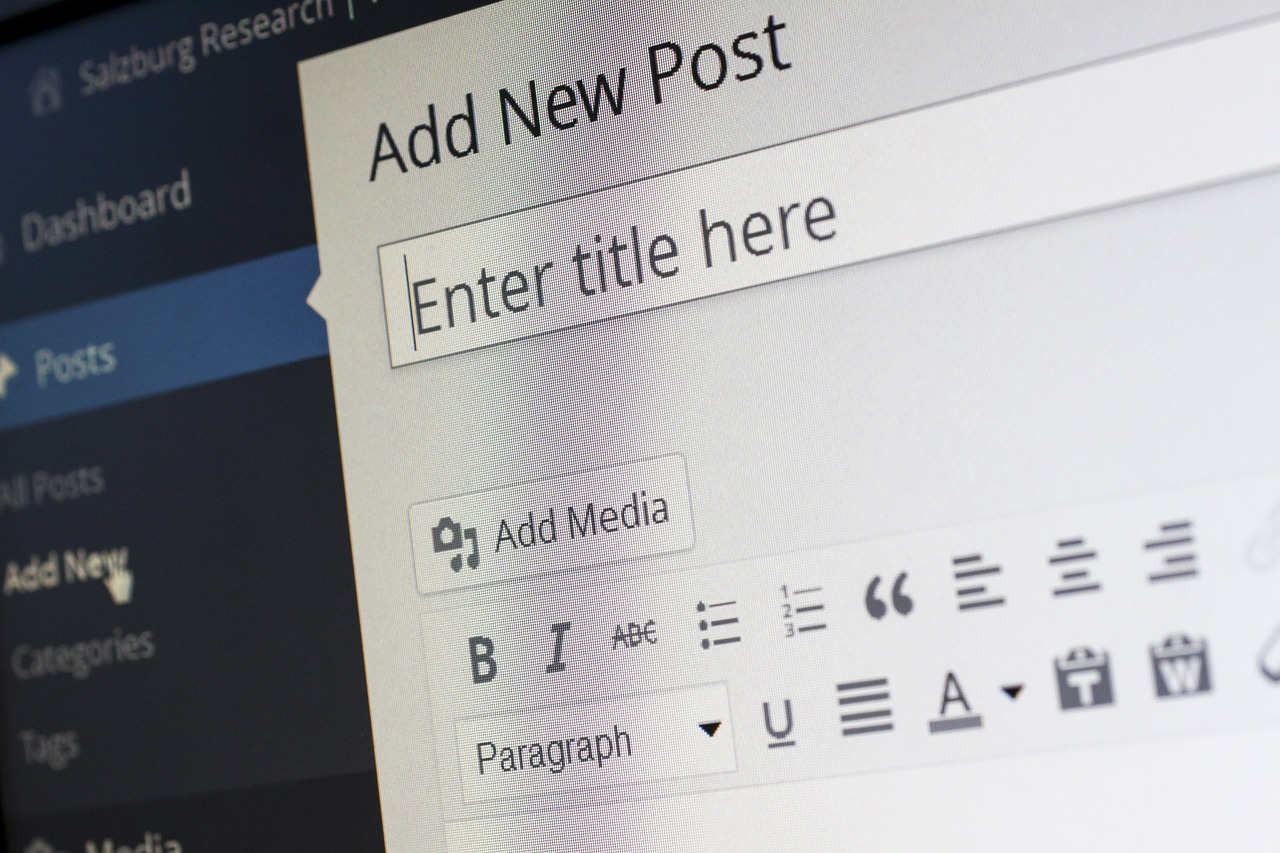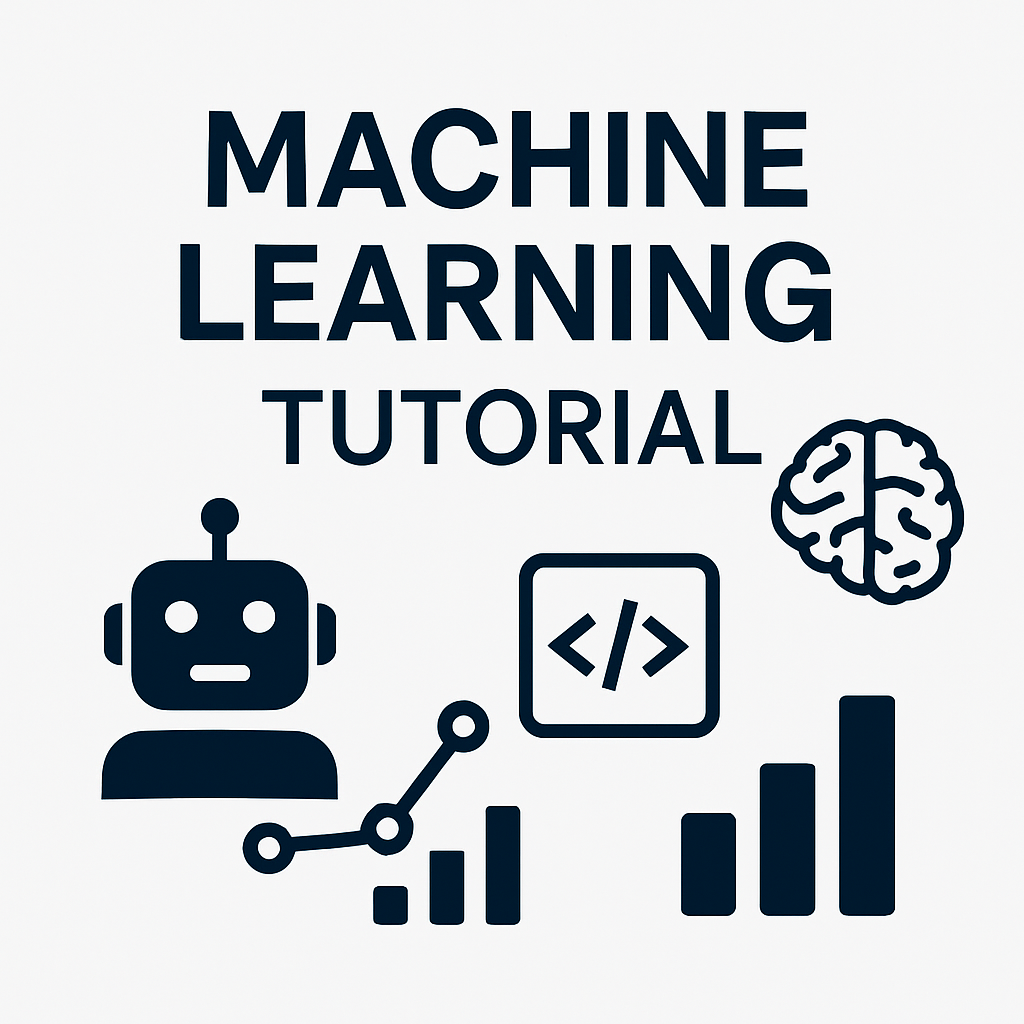As of April 4, 2025, building a website has never been more accessible, thanks to platforms like WordPress, which powers over 43% of all websites globally. Whether you’re launching a personal blog, an e-commerce store, or a business site, WordPress offers a flexible, user-friendly solution with endless customization options. This step-by-step tutorial will guide you through creating your own WordPress website in 2025, tailored for beginners and seasoned users alike. With the latest updates, tools, and trends in mind, you’ll have a professional site up and running in no time. Let’s dive in!
Step 1: Choose a Domain Name and Hosting Provider
Your website’s foundation starts with a domain name (e.g., www.yourwebsite.com) and a hosting provider, which stores your site’s files and makes it accessible online.
- Domain Name Selection:
- Keep it short, memorable, and relevant to your brand or purpose (e.g., “bakingbliss.com” for a baking blog).
- Avoid special characters or numbers; stick to simple extensions like .com unless targeting a specific region (e.g., .co.uk for the UK).
- Check availability using providers like Bluehost, SiteGround, or Namecheap. For instance, if “bakingbliss.com” is taken, consider “bakingbliss2025.com.”
- Hosting Provider Options:
- Shared Hosting: Affordable (starting at $2-$3/month), ideal for beginners (e.g., Bluehost, Hostinger).
- Managed WordPress Hosting: Optimized for WordPress with expert support (e.g., WP Engine, SiteGround, ~$10-$20/month).
- VPS Hosting: For high-traffic sites needing more control (e.g., Cloudways, ~$20+/month).
- Look for one-click WordPress installation and a free domain for the first year (common with Bluehost or SiteGround).
- Action Plan:
- Visit a hosting provider’s site (e.g., bluehost.com).
- Select a plan, enter your desired domain, and complete the purchase.
- You’ll receive login details for your hosting control panel (e.g., cPanel).
Tip: If using Bluehost, they’ll auto-install WordPress. For others like SiteGround, follow their installation guide post-purchase.
Step 2: Install WordPress
With hosting secured, install WordPress to set up your site’s backbone.
- Installation Process:
- Log into your hosting cPanel.
- Look for a “WordPress” or “One-Click Install” option (e.g., Softaculous in cPanel).
- Enter your site details (site name, admin email, username, password), then click “Install.”
- Wait a few minutes; you’ll get a confirmation email with login credentials (e.g., yoursite.com/wp-admin/).
- Alternative Manual Installation:
- Download WordPress from wordpress.org.
- Upload via FTP (using FileZilla) to your hosting server, create a database in cPanel, and run the installation wizard.
- Verification:
- Visit yoursite.com/wp-admin/ to ensure the dashboard loads.
Note: Most hosts handle this automatically in 2025, but manual installation offers more control for advanced users.
Step 3: Select and Install a Theme
A theme dictates your site’s design and layout, transforming the WordPress foundation into a visually appealing site.
- Choosing a Theme:
- Navigate to Appearance > Themes > Add New in your WordPress dashboard.
- Browse free themes (e.g., Astra, Twenty Twenty-Five) or premium options (e.g., Divi, $89/year, with 2000+ templates).
- Pick a mobile-friendly, regularly updated theme aligned with your goals (e.g., a clean layout for a blog, an e-commerce focus for a store).
- Installation:
- Click “Install,” then “Activate” for free themes.
- For premium themes, download from the provider, upload via Appearance > Themes > Upload Theme, and activate.
- Customization:
- Go to Appearance > Customize to tweak colors, fonts, and layouts.
- Example: For a baking blog, choose a theme with recipe card support and customize with pastel tones.
Trend in 2025: Full-site editing themes (e.g., with block editors) are gaining traction for their drag-and-drop flexibility.
Step 4: Install Essential Plugins
Plugins enhance functionality, from SEO to security, without coding.
- Recommended Plugins:
- Yoast SEO: Optimizes for search engines (free version sufficient for basics).
- Elementor: Drag-and-drop page builder for custom designs (free/pro versions).
- UpdraftPlus: Automates backups (free with premium upgrades).
- WooCommerce: Adds e-commerce features (free with paid extensions).
- Jetpack: Offers security and performance boosts (free/premium).
- Installation:
- Go to Plugins > Add New, search for the plugin, click “Install Now,” then “Activate.”
- Best Practice:
- Limit to 5-10 plugins to avoid slowdowns; update regularly for security.
Example: For “bakingbliss.com,” install Elementor for a stunning homepage and Yoast SEO to rank recipe posts.
Step 5: Configure Basic Settings
Set up your site’s identity and structure before adding content.
- Site Identity:
- Appearance > Customize > Site Identity:
- Upload a logo (e.g., 300x100px for clarity).
- Set a site title (e.g., “Baking Bliss”) and tagline (e.g., “Delicious Recipes Daily”).
- Add a favicon (via Site Icon, 50x50px image).
- Homepage and Permalinks:
- Settings > Reading: Choose a static homepage (create a “Home” page) or a blog feed.
- Settings > Permalinks: Select “Post Name” (e.g., yoursite.com/sample-post/) for SEO-friendly URLs.
- Mobile Optimization:
- Preview in Customize > Mobile View; ensure the theme is responsive.
Tip: Test with Google’s Mobile-Friendly Test tool for 2025 compliance.
Step 6: Create Key Pages and Content
Build the core of your site with pages and posts.
- Pages vs. Posts:
- Pages: Static content (e.g., “About,” “Contact,” “Privacy Policy”).
- Posts: Blog entries (e.g., “Top 5 Cake Recipes”).
- Creation Process:
- Pages > Add New: Title the page, use the block editor or Elementor to add text, images, and buttons, then “Publish.”
- Posts > Add New: Write a post, add categories/tags, and publish.
- Essential Pages:
- About: Share your story.
- Contact: Include a form (use WPForms plugin).
- Privacy Policy: Required for legal compliance (use a generator like GetTerms).
- Content Tips:
- Use H1/H2 headings for structure.
- Compress images with TinyPNG for speed.
- Example: Create a “Top 5 Frosting Recipes” post with photos.
Step 7: Set Up Navigation Menus
Make your site user-friendly with a clear menu.
- Process:
- Appearance > Customize > Menus:
- Create a “Primary Menu.”
- Add pages (e.g., Home, About, Contact, Blog) via “Add Items.”
- Save and publish.
- Placement:
- Assign to the header or footer based on your theme’s options.
Example: For “bakingbliss.com,” include links to recipe categories like “Cakes” and “Cookies.”
Step 8: Test and Optimize
Ensure your site is ready for launch.
- Testing:
- Check all links, buttons, and forms.
- Preview on desktop and mobile (use browser tools or a device).
- Proofread content for errors.
- Optimization:
- Speed: Use a caching plugin (e.g., WP Rocket, ~$59/year) and optimize images.
- SEO: Configure Yoast SEO settings (keywords, meta descriptions).
- Security: Install an SSL certificate (free via Let’s Encrypt) and enable two-factor authentication.
Tool: Run a site audit with Google PageSpeed Insights.
Step 9: Launch Your Website
Go live and promote your site.
- Final Steps:
- Settings > Reading: Set privacy to “Public.”
- Test again post-launch.
- Promotion:
- Share on social media (e.g., Instagram with a cake photo and link).
- Email your network.
- Use plugins like ClickSocial for automated posting.
- Maintenance:
- Schedule weekly UpdraftPlus backups.
- Update WordPress, themes, and plugins monthly.
Celebration: Congrats! Your site is live—e.g., visit bakingbliss.com to see your work!
Troubleshooting Common Issues
- Login Problems: Reset password via “Lost your password?” on the login page.
- Slow Site: Deactivate recent plugins or contact hosting support.
- Broken Links: Use a plugin like Broken Link Checker.
Why WordPress in 2025?
WordPress’s 2025 updates, like improved block editors and AI-assisted design (e.g., Divi AI), make it ideal for beginners and pros. Its community support and vast plugin ecosystem ensure scalability, aligning with trends like mobile-first design and sustainability.
Conclusion
You’ve now built a WordPress website from scratch! This guide covered domain selection, installation, theming, plugin use, content creation, and launch—tailored for 2025’s digital landscape. Experiment with new themes, plugins, and content to grow your site. Have questions? Drop them below, and happy building!