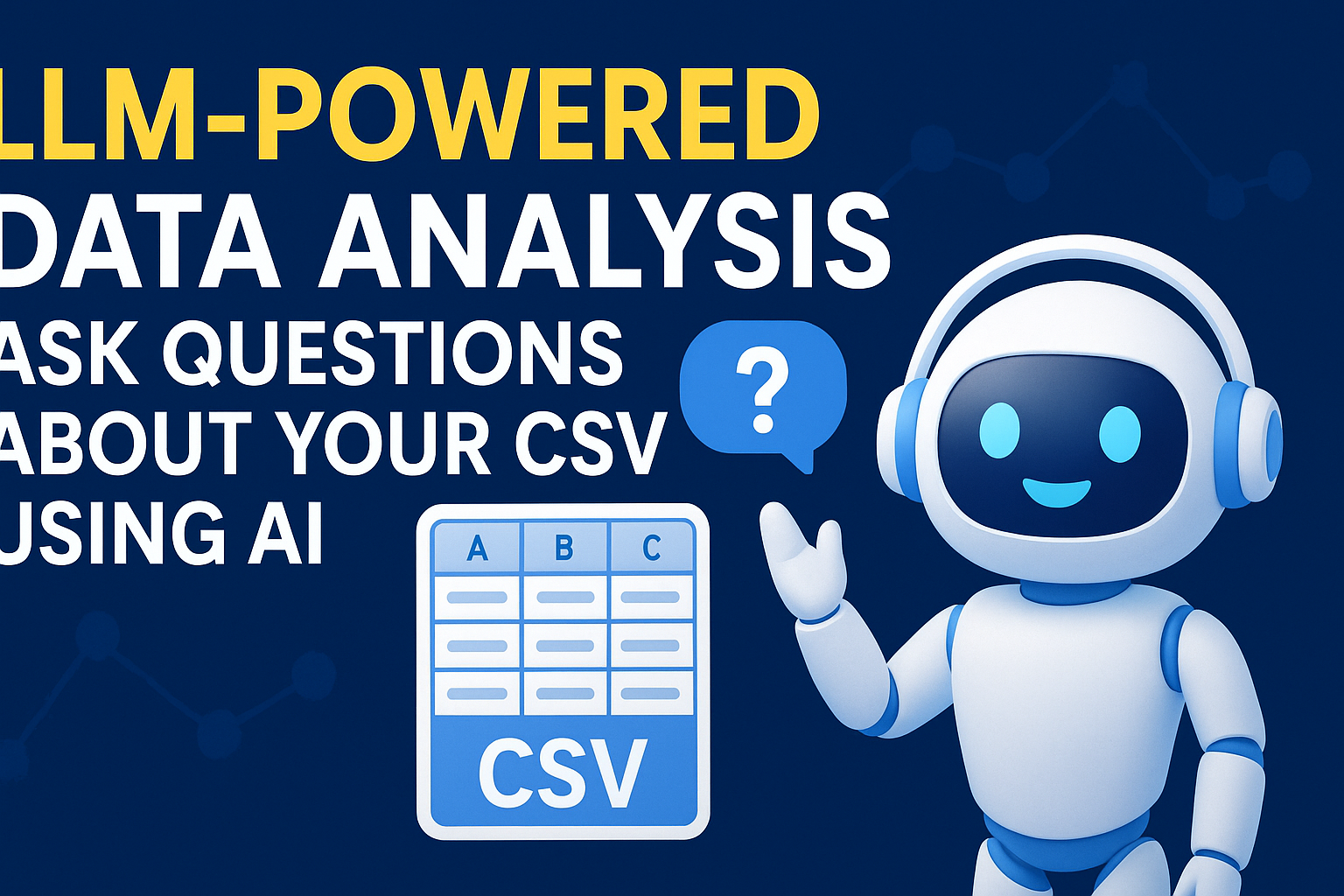The Canon EOS R10 is an entry-level APS-C mirrorless camera that packs a punch with its 24.2-megapixel sensor, advanced autofocus, and compact design. Released in 2022, it’s an ideal choice for photographers stepping up from smartphones or DSLRs, offering a blend of affordability and performance. Whether you’re capturing family moments, travel adventures, or creative video content, this tutorial will guide you through setup, key features, and practical tips to unlock the R10’s full potential. Let’s get started!
Unboxing and Initial Setup
When you unbox your Canon EOS R10, you’ll find:
- Canon EOS R10 body
- LP-E17 battery and charger
- USB-C cable
- Neck strap
- Body cap
- Manuals
Step 1: Charge the Battery
- Locate the LP-E17 battery and charger. Plug it in and let it charge fully (about 2 hours). A green light indicates it’s ready.
Step 2: Attach the Strap
- Thread the neck strap through the lugs on either side of the camera. Secure it for safe carrying.
Step 3: Insert Battery and Memory Card
- Open the battery compartment on the bottom. Insert the charged LP-E17 battery (contacts facing down) and a UHS-I SD card into the single slot next to it. The R10 supports UHS-I but not UHS-II, so a fast UHS-I card (e.g., SanDisk Extreme Pro) is ideal.
Step 4: Power On and Set Basics
- Turn the power switch (top right) to “ON.” The first time, you’ll be prompted to set the date, time, and time zone. Use the rear multi-controller and “SET” button to adjust.
Step 5: Attach a Lens
- Remove the body cap. Align the red dot on your RF or RF-S lens with the camera’s mount, twist clockwise until it clicks. (If using EF/EF-S lenses, you’ll need the Canon EF-EOS R adapter.)
Understanding the Controls
The R10’s layout is intuitive, blending physical dials with a touchscreen. Here’s a rundown:
- Top Panel:
- Mode Dial: Switch between P (Program), Av (Aperture Priority), Tv (Shutter Priority), M (Manual), and more.
- Main Dial: Adjusts settings like aperture or shutter speed.
- ISO Button: Quick access to sensitivity settings.
- Shutter Button: Half-press to focus, full-press to shoot.
- Record Button: Starts video recording.
- Rear Panel:
- 3-inch Vari-Angle Touchscreen: Fully articulated for vlogging or odd angles.
- 2.36M-dot EVF: Electronic viewfinder with a proximity sensor.
- Q Button: Opens the Quick Menu for fast adjustments.
- Multi-Controller (Joystick): Moves focus points or navigates menus.
- Menu Button: Access the full settings menu.
- Front: Multi-function hotshoe for accessories like flashes or microphones.
Basic Settings Configuration
Let’s configure the R10 for optimal use. Press “MENU” and navigate with the multi-controller or touchscreen.
- Image Quality (Shooting Menu, Tab 1):
- Set to “RAW” for maximum post-processing flexibility or “JPEG” for smaller, ready-to-share files. For beginners, “RAW + JPEG” is a good compromise.
- Why? RAW retains all sensor data, while JPEG applies in-camera processing.
- Autofocus Settings (AF Menu, Tab 1):
- AF Operation: Choose “One-Shot AF” for still subjects or “Servo AF” for moving subjects (e.g., sports, pets).
- Subject Detection: Enable “Subject to Detect” (People, Animals, Vehicles). The R10’s Dual Pixel CMOS AF II, borrowed from the R3, excels at tracking eyes and faces.
- ISO Settings (Shooting Menu, Tab 3):
- Set ISO to “Auto” for beginners, with a max of 12800 to balance noise and usability. Manual ISO ranges from 100-32000 (expandable to 51200).
- White Balance (Shooting Menu, Tab 4):
- Use “AWB” (Auto White Balance) for most scenarios. Adjust manually (e.g., “Tungsten” or “Daylight”) for specific lighting.
- Picture Style (Shooting Menu, Tab 4):
- Select “Neutral” for a flat look ideal for editing, or “Standard” for vibrant JPEGs.
- Format Card (Tools Menu, Tab 1):
- Select “Format Card” to erase and prepare your SD card.
Shooting Modes: A Practical Guide
The mode dial is your gateway to creativity. Here’s how to use the key modes:
- P (Program): Camera sets aperture and shutter speed; you adjust ISO. Great for snapshots.
- Av (Aperture Priority): You set the aperture (e.g., f/1.8 for blurry backgrounds), camera sets shutter speed. Ideal for portraits or landscapes.
- Tv (Shutter Priority): You set shutter speed (e.g., 1/1000s for action), camera sets aperture. Perfect for sports or wildlife.
- M (Manual): Full control over aperture, shutter speed, and ISO. Use for precise exposure (e.g., night photography).
- SCN (Scene Modes): Includes options like Portrait, Landscape, or Panorama for beginners.
Pro Tip: Use the EVF or LCD to monitor the exposure meter. Aim for the center mark unless intentionally over/underexposing.
Mastering Autofocus
The R10’s autofocus is a standout feature. Here’s how to make it work for you:
- Focus Modes:
- Single Point AF: Manually select a focus point via the joystick or touchscreen. Great for precision (e.g., macro shots).
- Zone AF: Covers a broader area for moving subjects.
- Tracking AF: Tap the screen to lock onto a subject; the R10 tracks it across the frame.
- Subject Tracking:
- In the AF menu, enable “Eye Detection” and choose “People,” “Animals,” or “Vehicles.” Test it on a pet—the R10 will lock onto its eyes even in motion.
- Manual Focus:
- Switch to MF on the lens (or camera if no switch). Use “Focus Peaking” (AF Menu, Tab 5) to highlight in-focus areas in red, yellow, or blue.
Photography Tips
- Portraits: Use a wide aperture (f/1.8-f/2.8) with the RF 50mm f/1.8 STM lens. Set AF to Eye Detection for sharp faces.
- Landscapes: Shoot at f/8-f/11 for depth of field. Use a tripod and ISO 100 for crisp, low-noise images.
- Action: Set Tv mode to 1/500s or faster, Servo AF, and burst mode (15fps mechanical, 23fps electronic shutter).
- Low Light: Increase ISO (up to 12800), use the built-in flash, or mount an external flash on the hotshoe.
Video Recording Basics
The R10 shines for vlogging and casual video:
- Switch to Video Mode: Turn the mode dial to the movie icon.
- Resolution: Choose 4K 30p (oversampled from 6K) for quality or 4K 60p (cropped) for smoother motion. Full HD 120p is great for slow-mo.
- Manual Settings: In M mode, set shutter speed to double your frame rate (e.g., 1/60s for 30fps), adjust aperture for depth, and ISO for exposure.
- Audio: Plug a mic into the 3.5mm jack for better sound.
- Stabilization: Pair with an IS lens (e.g., RF-S 18-45mm) and enable “Movie Digital IS” (Movie Menu, Tab 3) for smoother footage.
Connectivity and Sharing
- Wi-Fi/Bluetooth: Download the Canon Camera Connect app. In the menu (Wireless Settings, Tab 1), pair your phone. Transfer images or shoot remotely.
- USB-C: Charge in-camera with the PD-E1 adapter or tether to a PC via EOS Utility.
Customizing Your R10
- Q Menu: Press “Q” and customize it (via Tools Menu, Tab 4) with frequent settings like ISO or AF mode.
- Custom Modes (C1, C2): Save setups (e.g., C1 for portraits, C2 for video) in Shooting Menu, Tab 5.
- Button Customization: Reassign buttons (Custom Functions Menu, Tab 3) for quick access to features like exposure compensation.
Maintenance and Care
- Cleaning: Use a blower for the sensor (Tools Menu, Tab 2: Sensor Cleaning) and a microfiber cloth for the lens.
- Firmware: Check for updates via Canon’s website and install via SD card (Tools Menu, Tab 5).
- Storage: Keep the camera in a dry bag when not in use.
Final Thoughts
The Canon EOS R10 is a versatile tool that grows with you. Start with auto modes, experiment with manual settings, and explore its advanced AF and video features. As of March 23, 2025, it remains a stellar choice for budget-conscious creators. Grab your R10, head out, and start shooting—your next great photo is waiting!