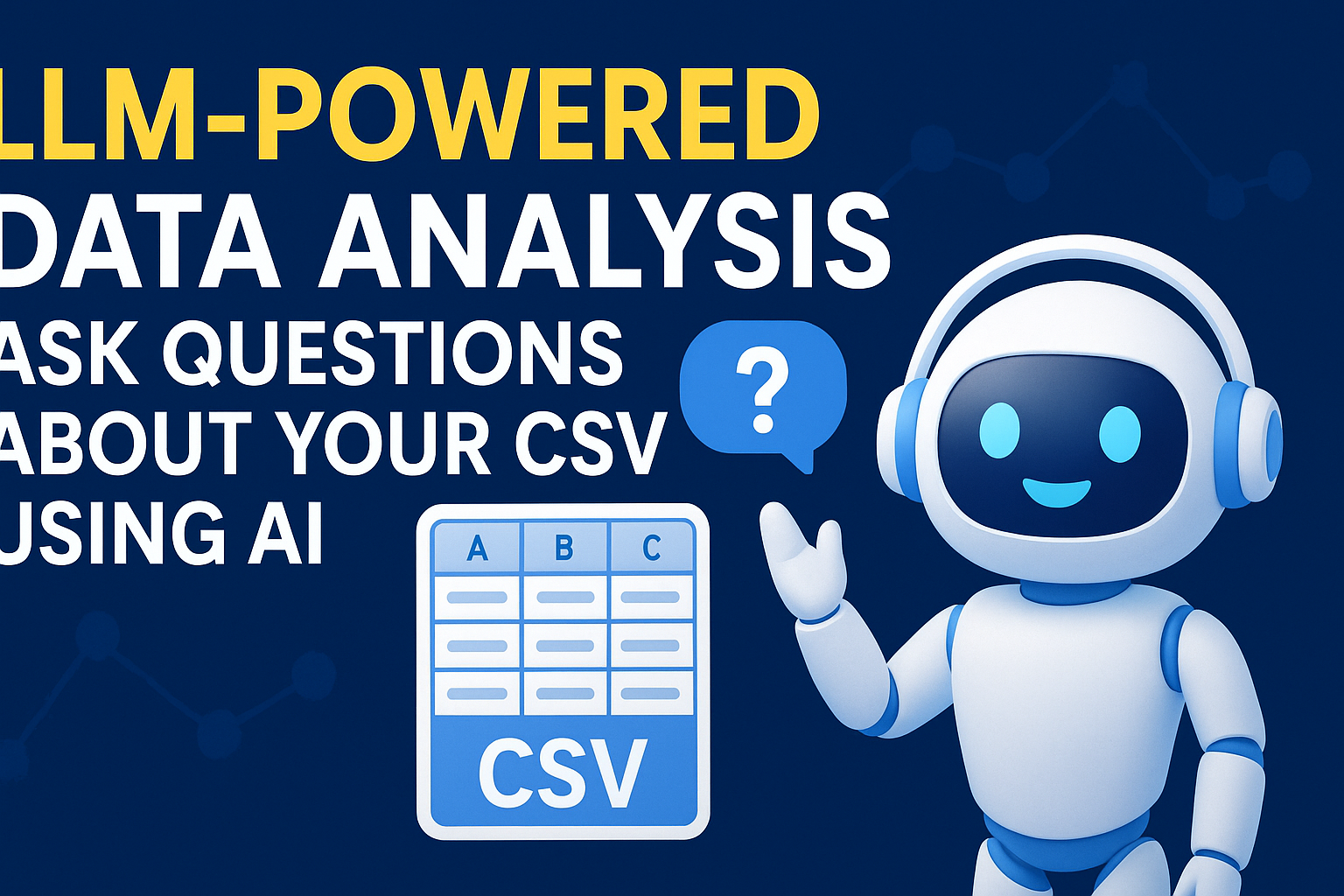Introduction
Microsoft’s AI Security Agents, unveiled on March 24, 2025, via Forbes and expanded into preview by April 2025, are autonomous AI tools integrated into Microsoft Security Copilot. Designed to tackle the 84 trillion daily security signals Microsoft processes, these agents automate tasks like phishing detection, alert prioritization, and vulnerability management. Built on generative AI and aligned with Zero Trust principles, they aim to empower overstretched security teams.
This tutorial provides a comprehensive guide to understanding, configuring, and optimizing these agents, with a detailed walkthrough of the Phishing Triage Agent as a practical example. By the end, you’ll be equipped to deploy and manage these tools effectively.
What You’ll Learn:
- The purpose and capabilities of Microsoft’s AI Security Agents.
- How to set up and configure an agent in a Microsoft 365 environment.
- A step-by-step deployment of the Phishing Triage Agent with sample data.
- Advanced tips for enterprise use and troubleshooting.
Prerequisites
- Microsoft 365 Subscription: Access to Security Copilot (pay-as-you-go billing, ~$4/hour as of 2025).
- Admin Access: Global Admin or Security Admin role in Microsoft Entra ID.
- Tools: Microsoft Edge browser, Azure account linked to your tenant, and familiarity with Defender, Purview, or Intune.
- Preview Enrollment: Opt-in to the Security Copilot preview (check admin.microsoft.com under Security settings).
- Time: 1-2 hours for initial setup and testing.
Step 1: What Are Microsoft’s AI Security Agents?
These agents are specialized AI entities within Security Copilot, distinct from its general chatbot features. They operate autonomously or with oversight to handle repetitive security tasks. Microsoft’s six core agents are:
- Phishing Triage Agent (Defender): Analyzes and prioritizes phishing emails.
- Alert Triage Agent (Purview): Filters data loss prevention and insider risk alerts.
- Conditional Access Optimization Agent (Entra): Enhances identity policies.
- Vulnerability Remediation Agent (Intune): Identifies and suggests fixes for device vulnerabilities.
- Threat Intelligence Briefing Agent (Security Copilot): Delivers curated threat insights.
- Data Security Investigation Agent (Purview): Investigates data exposure risks.
Partner agents (e.g., from OneTrust) expand functionality, but we’ll focus on Microsoft’s offerings. Each agent uses natural language processing and machine learning, adapting to feedback and integrating with Microsoft’s security stack.
Step 2: Accessing and Preparing Security Copilot
- Sign Into Microsoft 365 Admin Center:
- Go to admin.microsoft.com and log in with admin credentials.
- Navigate to Security > Microsoft Security Copilot. If unavailable, enroll in the preview via Settings > Org Settings > Security & Privacy.
- Activate Security Copilot:
- Under Billing > Subscriptions, enable pay-as-you-go billing (~$4/hour, billed via Azure).
- Verify activation in the Security Copilot portal (securitycopilot.microsoft.com).
- Locate the Agents Interface:
- In Security Copilot, find the Agents tab (likely under “Automation” or “Manage Agents”).
- A dashboard lists available agents with status indicators (e.g., “Active,” “Preview”).
Step 3: Configuring the Phishing Triage Agent (Detailed Walkthrough)
Let’s deploy the Phishing Triage Agent to handle phishing alerts in Microsoft Defender—a critical task given the 30 billion phishing emails detected in 2024.
- Select and Launch the Agent:
- In the Agents dashboard, click Phishing Triage Agent.
- Read its overview: “Automates phishing alert triage in Defender, explains decisions, and refines accuracy with feedback.”
- Assign Permissions and Scope:
- Click Permissions > Set Scope.
- Choose “All Users” or a test group (e.g., “IT Team” with 50 users).
- Select autonomy level:
- Autonomous: Agent acts without approval.
- Human-in-the-Loop: Requires confirmation for actions (recommended for beginners).
- Integrate with Defender:
- Click Integrate > Microsoft Defender for Office 365.
- Authenticate if prompted. The agent will sync with Defender’s phishing alert queue.
- Customize Rules and Settings:
- Define triage rules:
- Priority 1: Emails with .xyz, .top domains (common phishing vectors).
- Priority 2: Unknown senders with attachments.
- Set notifications: Email alerts to security@yourdomain.com for “High Risk” classifications.
- Save settings.
- Define triage rules:
- Test with Sample Data:
- Use Defender’s Simulation & Training tool to send a mock phishing email:
- Subject: “Urgent: Verify Your Account”
- Sender: noreply@fakebank.xyz
- Body: “Click here to reset your password.”
- Monitor the agent’s response in Activity Log:
- Expected Output: “High Risk – Suspicious domain detected; quarantine recommended.”
- Use Defender’s Simulation & Training tool to send a mock phishing email:
Step 4: Monitoring and Refining Agent Performance
- Review Activity Logs:
- Go to Agents > Activity Log.
- Sample output after 24 hours:
- Alerts Processed: 15
- High Risk: 5 (quarantined)
- Low Risk: 10 (marked safe)
- Check explanations (e.g., “High Risk due to .xyz domain and link presence”).
- Provide Feedback:
- If a safe vendor email (e.g., updates@trustedpartner.com) is flagged, select False Positive and note: “Approved vendor.”
- The agent adjusts its model over time (typically 50-100 feedback instances for noticeable improvement).
- Expand Deployment:
- Add the Vulnerability Remediation Agent:
- Scope: All Intune-managed devices.
- Task: Prioritize CVEs with severity > 8.0.
- Test similarly with a mock vulnerability report.
- Add the Vulnerability Remediation Agent:
Step 5: Advanced Use Cases for Enterprises
- Multi-Agent Workflow:
- Combine Phishing Triage and Threat Intelligence Briefing Agents:
- Phishing Agent flags an email → Threat Intelligence Agent cross-references sender domain with global threat data.
- Output: “Domain linked to 2025 ransomware campaign; escalate immediately.”
- Combine Phishing Triage and Threat Intelligence Briefing Agents:
- Custom Agent Creation:
- Use Security Copilot’s “Custom Agent Builder” (if available in preview) to design a tailored agent (e.g., “Insider Threat Detector” for Purview).
- Input: Alert patterns, employee behavior data.
- Scalability:
- For 10,000+ users, stagger rollout by department to manage load and costs.
Step 6: Troubleshooting and Optimization
- Common Issues:
- Agent Not Responding: Check Defender integration status (re-authenticate if needed).
- False Positives: Increase feedback frequency or adjust rules (e.g., whitelist *.edu domains).
- Cost Overruns: Set a daily cap in Azure (e.g., $50/day).
- Optimization Tips:
- Use Analytics tab (if available) to track agent accuracy (aim for >90% after 30 days).
- Schedule weekly reviews to refine rules based on emerging threats (e.g., new phishing TLDs).
After successfully configuring and testing your first AI Security Agent, the journey doesn’t end—it’s just the beginning. These next steps will help you expand your deployment, refine your security posture, and maximize the value of Microsoft’s AI-driven tools. Here’s what each step entails and how to execute it:
1. Deploy Additional Agents and Test Multi-Agent Workflows
Purpose: Broaden your security coverage by leveraging the full suite of Microsoft’s AI Security Agents and explore how they can work together to address complex threats.
Explanation:
The Phishing Triage Agent is just one piece of the puzzle. Microsoft offers six core agents (e.g., Vulnerability Remediation, Threat Intelligence Briefing), each tackling a different security domain. Deploying multiple agents allows you to cover more ground—like pairing phishing detection with threat intelligence to contextualize alerts. Multi-agent workflows enhance efficiency by automating interconnected tasks, reducing manual handoffs.
How to Do It:
- Choose Your Next Agent: Start with the Vulnerability Remediation Agent (Intune) if device security is a priority, or the Threat Intelligence Briefing Agent for broader context on phishing threats.
- Example: In Security Copilot, go to Agents > Vulnerability Remediation Agent > Integrate with Intune. Scope it to 50 test devices initially.
- Set Up a Workflow: Link agents logically. For instance:
- Phishing Triage Agent flags a suspicious email.
- Threat Intelligence Briefing Agent analyzes the sender’s domain against global threat data.
- Output: “Domain tied to 2025 malware campaign; escalate to SOC.”
- Test the Workflow: Simulate an attack (e.g., a phishing email with a known malicious domain) and verify that both agents respond in sequence. Check the Activity Log for coordinated actions.
- Timeline: Allocate 2-3 hours to configure and test one additional agent, plus a day to observe results.
Why It Matters: A single agent improves one task; multiple agents create a proactive defense system, catching threats that span email, devices, and identity.
2. Join Microsoft’s Security Copilot Community Forums for Real-World Insights
Purpose: Tap into collective knowledge to troubleshoot issues, learn best practices, and stay updated on agent enhancements.
Explanation:
Microsoft’s preview programs often come with community forums where early adopters share experiences, workarounds, and tips. As of April 2025, the AI Security Agents are in preview, meaning real-world feedback will shape their evolution. Engaging here gives you access to practical advice (e.g., optimizing false positive rates) and early warnings about bugs or feature updates.
How to Do It:
- Find the Forum: Visit community.microsoft.com or check the Security Copilot portal for a “Community” link. Look for a subsection like “Security Copilot Preview” or “AI Agents.”
- Sign Up: Use your Microsoft 365 credentials to join. Search for threads on “AI Security Agents” or “Phishing Triage.”
- Participate: Post a question (e.g., “How do you reduce false positives for vendor emails?”) or share your test results (e.g., “Agent flagged 80% of phishing emails correctly in 24 hours”).
- Follow Experts: Identify active members (e.g., Microsoft MVPs) and subscribe to their posts for insights.
- Frequency: Check weekly for 15-30 minutes to stay informed.
Why It Matters: Forums bridge the gap between official documentation and real-world use, helping you avoid pitfalls and adopt proven strategies faster.
3. Monitor Costs and Performance Weekly to Maximize ROI
Purpose: Ensure your investment in Security Copilot and AI Agents delivers value without unexpected expenses or inefficiencies.
Explanation:
Security Copilot operates on a pay-as-you-go model (~$4/hour in 2025), and agent usage scales with activity (e.g., alerts processed, devices monitored). Without oversight, costs can spiral, especially in large organizations. Performance monitoring ensures agents meet your security goals (e.g., >90% accuracy) and identifies areas for tweaking (e.g., overly strict rules). Weekly reviews balance cost control with effectiveness.
How to Do It:
- Track Costs:
- Log into the Azure portal (portal.azure.com) > Cost Management > Cost Analysis.
- Filter by “Security Copilot” or “AI Agents” to see hourly usage. Set a budget alert (e.g., $200/week).
- Example: If 10 hours of agent runtime costs $40, assess if the output (e.g., 50 alerts triaged) justifies it.
- Evaluate Performance:
- In Security Copilot, go to Agents > Analytics (if available) or Activity Log.
- Metrics to check:
- Accuracy: % of alerts correctly classified (aim for >90%).
- Volume: Alerts processed per day (e.g., 20 phishing emails).
- False Positives: Number of safe emails flagged (target <5%).
- Example: If the Phishing Triage Agent flags 10 false positives out of 100 emails, adjust rules (e.g., whitelist *.org).
- Adjust as Needed: Increase autonomy if accurate, or tighten scope if costs rise unexpectedly.
- Schedule: Spend 30 minutes every Monday reviewing data from the prior week.
Why It Matters: Regular monitoring prevents budget overruns and ensures agents evolve with your needs, delivering tangible security improvements.
Putting It All Together
These next steps form a cycle of expansion, learning, and optimization:
- Deploy Additional Agents: Build a robust security net over 1-2 weeks.
- Join the Community: Gain insights weekly to refine your approach.
- Monitor Weekly: Keep costs in check and performance high, adjusting monthly as needed.
Sample Timeline:
- Week 1: Deploy Vulnerability Remediation Agent and test with Phishing Triage.
- Week 2: Join the forum, post your experience, and read three threads.
- Week 3: Review costs ($50 spent, 80 alerts triaged) and tweak settings (e.g., reduce scope to 25 users).
Outcome: Within a month, you’ll have a multi-agent system, community-backed knowledge, and a cost-effective deployment tailored to your organization.
Why These Steps?
- Scalability: Starting small and expanding ensures manageable growth.
- Community Leverage: Real-world insights accelerate mastery beyond this tutorial.
- ROI Focus: Balancing cost and performance aligns with business goals, especially in a pay-as-you-go model.
Conclusion
Microsoft’s AI Security Agents transform how organizations handle cybersecurity, automating grunt work and amplifying human expertise. This tutorial walked you through deploying the Phishing Triage Agent, but the principles apply across all agents. With cyberattacks hitting 7,000 per second in 2025, these tools are a lifeline for staying secure.