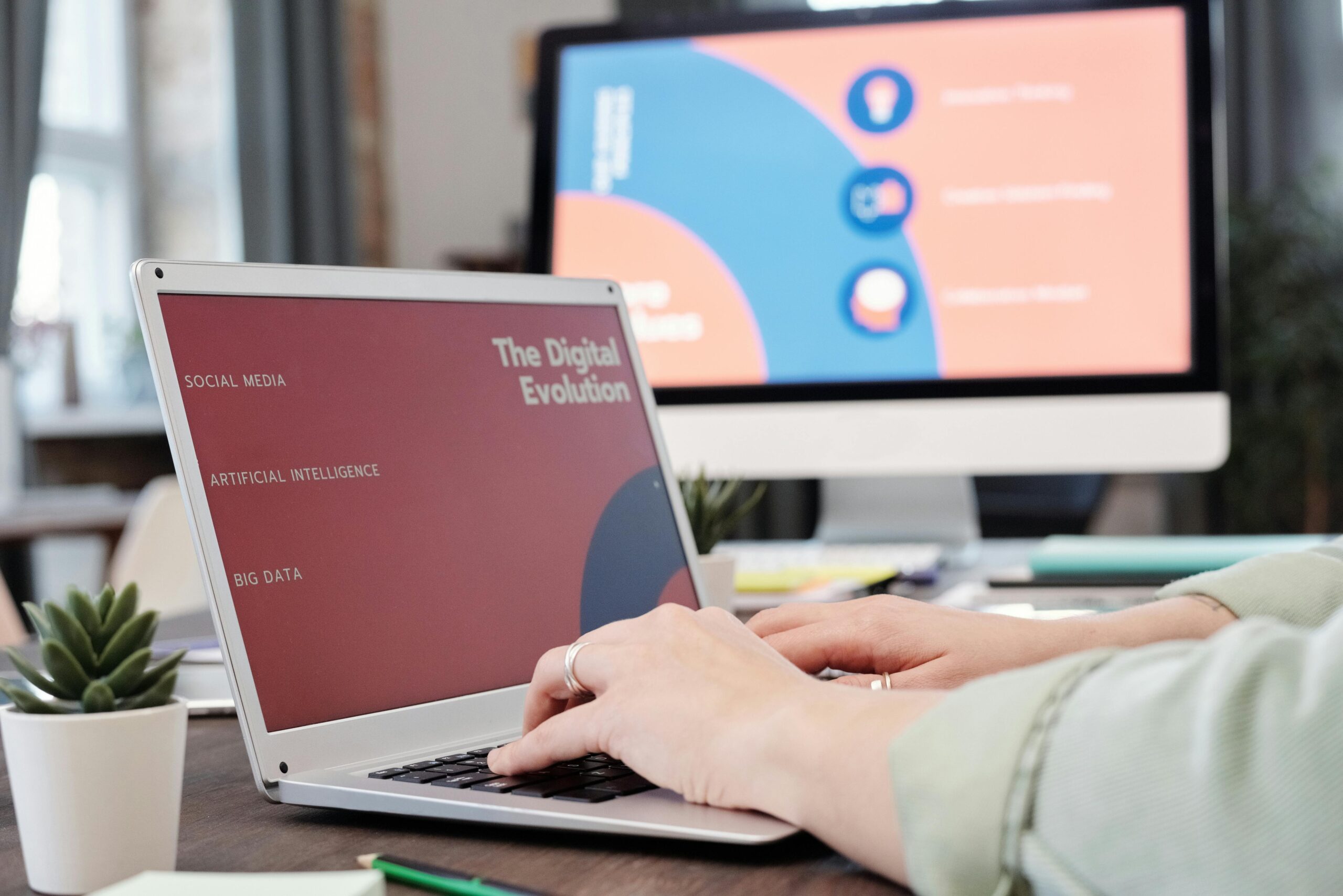The Fujifilm GFX100RF, launched on March 20, 2025, has taken the photography world by storm with its compact medium format design, 102-megapixel sensor, and innovative features like a fixed 35mm f/4 lens, aspect ratio dial, and built-in ND filter. Whether you’re new to medium format or a seasoned pro adapting to this rangefinder-inspired marvel, this tutorial will guide you through setup, key features, and practical tips to unlock its full potential. Let’s dive in and create some jaw-dropping images!
Step 1: Getting Started with Your GFX100RF
Before you start shooting, let’s set up your camera for success.
- Charge and Insert the Battery: The GFX100RF uses Fujifilm’s NP-T125 battery. Fully charge it using the included charger, then insert it into the compartment on the camera’s base.
- Insert a Memory Card: The camera has a single SD card slot supporting UHS-II speeds. Opt for a high-capacity, fast card (like a 128GB SanDisk Extreme Pro) to handle those massive 102MP files.
- Power On and Initial Setup: Turn the camera on via the switch near the shutter button. Set your language, date, and time through the intuitive touchscreen menu.
- Format the Card: Go to
Menu > Set Up > Formatto prep your card for shooting.
Pro Tip: Set the file format to RAW + JPEG (Menu > Image Quality Setting > Image Quality) to retain maximum editing flexibility while having instant previews.
Step 2: Understanding the Fixed 35mm f/4 Lens
The GFX100RF’s fixed 35mm f/4 lens (28mm full-frame equivalent) is sharp, compact, and versatile. Here’s how to make the most of it:
- Aperture Control: Use the lens ring to adjust the aperture from f/4 to f/32. For shallow depth of field, stick to f/4; for landscapes, try f/8 or f/11 for optimal sharpness across the frame.
- Manual Focus Option: Flip the focus mode switch to “M” and use the focus ring for precision, aided by focus peaking (
Menu > AF/MF Setting > Focus Check). - Digital Focal Length Extensions: Access this feature via
Menu > Shooting Setting > Digital Tele-Conv. Choose 45mm, 63mm, or 80mm equivalents for tighter framing without moving—a handy crop tool for street or portrait shots.
Tutorial Exercise: Set the aperture to f/4, focus on a close subject (minimum 20cm), and shoot. Then switch to f/11 and photograph a distant scene. Compare the depth of field in your previews.
Step 3: Exploring the Aspect Ratio Dial
The GFX100RF’s aspect ratio dial is a standout feature, letting you switch between nine formats like 4:3, 1:1, and 65:24. Here’s how to use it:
- Locate the Dial: It’s on the top plate, marked with aspect ratio icons.
- Rotate to Select: Turn it to your desired ratio. The viewfinder and LCD will adjust instantly to show your framed composition.
- Creative Uses:
- 4:3: Default medium format look, great for most scenes.
- 1:1: Perfect for square Instagram posts or minimalist portraits.
- 65:24: Cinematic widescreen for landscapes or storytelling shots.
Tutorial Exercise: Pick a subject (e.g., a building or tree). Shoot it in 4:3, then 65:24. Notice how the composition changes—widescreen emphasizes horizontal lines, while 4:3 feels more balanced.
Step 4: Using the Built-in ND Filter
The 4-stop neutral density (ND) filter is a game-changer for bright conditions or creative long exposures. Here’s how to activate it:
- Enable the ND Filter: Go to
Menu > Shooting Setting > ND Filterand toggle it to “On,” or assign it to a custom button (Menu > Set Up > Button/Dial Setting). - Practical Applications:
- Daylight Motion Blur: Set your shutter speed to 1 second, aperture to f/16, and ISO to 100. The ND filter lets you blur moving water or clouds without overexposure.
- Wide-Open Shooting: At f/4 in harsh sunlight, the ND filter prevents blown highlights, keeping your shutter speed manageable.
Tutorial Exercise: Find a flowing stream or busy street. Shoot at 1/250s without the ND filter, then enable it and drop to 1s. Compare the silky motion effect in the second shot.
Step 5: Shooting Tips for Street and Travel Photography
The GFX100RF’s compact size makes it ideal for on-the-go shooting. Here’s how to optimize it:
- Street Photography:
- Set to aperture priority (A mode) with f/8 for good depth of field.
- Use zone focusing: Pre-focus to 2m, set f/11, and snap candid shots quickly.
- Enable silent shooting (
Menu > Shooting Setting > Shutter Type > Electronic) to stay discreet. - Travel Photography:
- Shoot in 65:24 for epic landscapes or 1:1 for unique cityscapes.
- Leverage the 102MP sensor for cropping—frame wide, then refine later in post.
Tutorial Exercise: Head outside. Shoot a street scene in silent mode with zone focusing, then capture a landmark in 65:24. Check how the high resolution lets you crop without losing detail.
Step 6: Post-Processing Your 102MP Files
The GFX100RF’s RAW files are massive but packed with data. Here’s a quick workflow in Adobe Lightroom:
- Import: Transfer files via USB-C or card reader.
- Adjust Exposure: Tweak highlights and shadows—the sensor’s dynamic range is forgiving.
- Crop Creatively: Use the resolution to zoom in on details without quality loss.
- Sharpen: Apply light sharpening (Amount: 40, Radius: 1.0) to enhance the lens’s clarity.
- Export: Save as a high-res TIFF for prints or a compressed JPEG for web.
Tutorial Exercise: Edit one of your ND filter shots. Recover shadow details, crop to emphasize motion, and export a 16×20” print-ready file.
Final Thoughts
The Fujifilm GFX100RF blends medium format power with compact convenience, and mastering its features—like the aspect ratio dial, ND filter, and fixed lens—unlocks a world of creative potential. Whether you’re blurring waterfalls, framing cinematic vistas, or capturing candid moments, this camera delivers stunning results. Practice these steps, experiment with settings, and watch your photography soar to new heights.
Have you tried the GFX100RF yet? Share your favorite shots or questions below—I’d love to hear how you’re using this innovative tool!