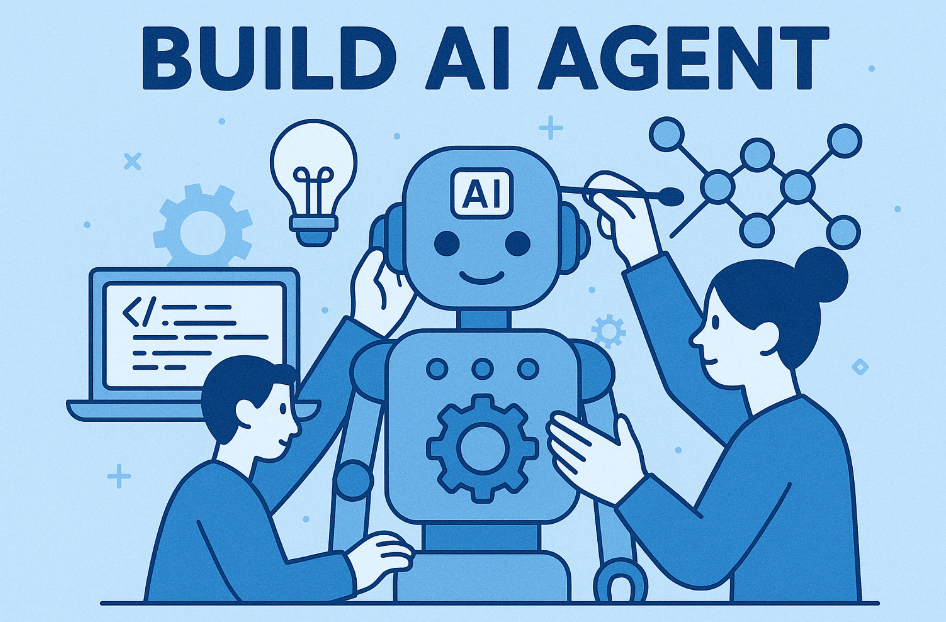22 March, 2025
0 Comments
1 category
The Nikon Z 6III is a versatile, high-performance mirrorless camera boasting a 24.5MP partially stacked CMOS sensor, advanced autofocus inherited from the Z 8 and Z 9, and robust video capabilities up to 6K/60p. Whether you’re a photographer capturing fast action or a filmmaker shooting cinematic footage, this tutorial will help you master the camera step-by-step.
Table of Contents
- Unboxing and Initial Setup
- Key Features Overview
- Camera Body Tour
- Basic Setup and Menu Navigation
- Photography Tutorial
- Videography Tutorial
- Advanced Features
- Connectivity and Workflow
- Maintenance and Care
- Tips and Tricks
1. Unboxing and Initial Setup
What’s in the Box
- Nikon Z 6III camera body
- EN-EL15c rechargeable Li-ion battery
- MH-25a battery charger
- USB cable (Type-C)
- HDMI/USB cable clip
- AN-DC26 strap
- BF-N1 body cap
- DK-29 rubber eyecup
- BS-1 accessory shoe cover
First Steps
- Charge the Battery: Plug the EN-EL15c battery into the MH-25a charger. A full charge takes about 2.5 hours. Alternatively, charge in-camera via USB-C with a power delivery (PD) source.
- Insert the Battery: Open the battery compartment on the bottom of the camera and insert the battery until it clicks.
- Attach a Lens: Remove the body cap, align the lens mount index (white dot) with the camera’s, and twist counterclockwise until it locks. For F-mount lenses, use the FTZ II adapter.
- Insert Memory Cards: The Z 6III has dual slots—CFexpress (Type B)/XQD and SD (UHS-II). Open the card slot cover on the right side, insert your preferred card(s), and push until they click.
- Power On: Flip the power switch (around the shutter button) to “ON.” The camera will prompt you to set the language, time zone, and date.
2. Key Features Overview
- Sensor: 24.5MP partially stacked full-frame CMOS sensor for speed and dynamic range.
- Processor: EXPEED 7 for improved performance in low light and high-speed shooting.
- Autofocus: 273-point phase-detection AF with subject detection (people, animals, vehicles) down to -10 EV.
- Burst Shooting: Up to 20 fps (full-frame RAW/JPEG), 60 fps (JPEG), or 120 fps (DX crop, 10.6MP).
- Video: 6K/60p (N-RAW), 4K/120p, Full HD/240p, 12-bit RAW output via HDMI.
- Stabilization: 8 stops of in-body image stabilization (IBIS) with Focus Point VR.
- Viewfinder: 5.76M-dot EVF with 4000-nit brightness and DCI-P3 color gamut.
- Display: 3.2-inch vari-angle touchscreen LCD.
- Build: Magnesium alloy, weather-sealed to -10°C/14°F.
3. Camera Body Tour
Top
- Shutter Button: Surrounded by the power switch and two command dials.
- Mode Dial: P (Program), S (Shutter Priority), A (Aperture Priority), M (Manual), U1-U3 (user settings).
- ISO Button: Adjust sensitivity with the rear dial.
- Exposure Compensation Button: Fine-tune exposure.
- Record Button: Starts video recording.
Back
- EVF: Bright, high-resolution electronic viewfinder with a 120 fps refresh rate.
- LCD Screen: Tilting touchscreen for framing and menu navigation.
- Multi-Selector: Navigate menus and focus points.
- i Button: Quick access to key settings.
- Menu Button: Enter the main menu system.
- OK Button: Confirm selections.
Sides
- Ports: USB-C, HDMI (full-size), headphone, microphone, and remote grip connectors.
- Card Slots: Dual slots for CFexpress/XQD and SD cards.
Front
- Lens Mount: Z-mount with a large diameter for superior optics.
- AF-Assist Lamp: Aids focus in low light.
4. Basic Setup and Menu Navigation
Initial Configuration
- Language and Time: Press “Menu” > “Setup Menu” > “Language” and “Time Zone and Date.”
- Format Memory Cards: “Setup Menu” > “Format Memory Card” > Select slot > “Yes.”
- Image Quality: “Photo Shooting Menu” > “Image Quality” > Choose RAW, JPEG, or both.
Menu Navigation
- Press the “Menu” button to access:
- Playback Menu: Review settings (e.g., delete, slideshow).
- Photo Shooting Menu: Image quality, ISO, white balance.
- Movie Shooting Menu: Video resolution, frame rate, codecs.
- Custom Settings Menu: Customize controls and AF behavior.
- Setup Menu: General settings (e.g., battery info, firmware).
- Network Menu: Wi-Fi, Bluetooth, Imaging Cloud.
- Use the multi-selector or touchscreen to navigate, “OK” to select, and “Menu” to exit.
Customizing the “i” Menu
- Press “Menu” > “Custom Settings Menu” > “f1: Customize i Menu.”
- Assign frequently used settings (e.g., Focus Mode, Metering) for quick access.
5. Photography Tutorial
Setting Up for Stills
- Choose a Mode: Rotate the mode dial to “A” (Aperture Priority) for depth-of-field control or “S” (Shutter Priority) for motion.
- Adjust ISO: Press the ISO button and turn the rear dial (e.g., ISO 100 for daylight, 800+ for low light).
- Select Focus Mode: Press the “i” button > “Focus Mode” > Choose AF-S (single) or AF-C (continuous).
- Pick an AF-Area Mode: “Photo Shooting Menu” > “AF-Area Mode” > Options include:
- Single-point: Precise focus.
- Wide-area (L): With subject detection (people, animals).
- 3D-tracking: Tracks moving subjects.
Shooting Basics
- Frame Your Shot: Use the EVF or LCD (toggle with the monitor mode button).
- Focus: Half-press the shutter to lock focus (AF-S) or track (AF-C).
- Expose: Adjust aperture (front dial) or shutter speed (rear dial) in A/S modes; use exposure compensation (+/- button) if needed.
- Capture: Fully press the shutter.
High-Speed Shooting
- “Photo Shooting Menu” > “Continuous H (extended)” > Up to 20 fps with full AF/AE.
- For 60 fps or 120 fps, switch to JPEG and DX crop mode.
6. Videography Tutorial
Video Setup
- Switch to Movie Mode: Flip the photo/video switch near the EVF to video.
- Choose Resolution: “Movie Shooting Menu” > “Frame Size/Frame Rate” > Options:
- 6K/60p (N-RAW, oversampled).
- 4K/120p (for slow motion).
- Full HD/240p (10x slow motion).
- Set Codec: “Movie Shooting Menu” > “Movie File Type” > N-RAW (12-bit) or H.265 (10-bit).
- Audio: Attach an external mic to the 3.5mm input; monitor via headphone jack.
Recording
- Focus: Use AF-C with subject tracking for dynamic shots.
- Stabilization: Enable IBIS (“Movie Shooting Menu” > “Vibration Reduction”).
- Start Recording: Press the red record button. Monitor exposure with zebras or histogram (“Custom Settings” > “g7: Zebra Pattern”).
Pro Tips
- Use N-Log or ProRes RAW (via HDMI) for maximum post-production flexibility.
- Pair with an Atomos recorder for 12-bit RAW output.
7. Advanced Features
Pixel Shift
- Purpose: Combine multiple RAW files into a 96MP image.
- Setup: “Photo Shooting Menu” > “Pixel Shift Shooting” > Select shots (e.g., 4 or 32) > Tripod required.
- Process: Merge in Nikon NX Studio.
Pre-Release Capture
- Purpose: Buffer images before the shutter is fully pressed.
- Enable: “Photo Shooting Menu” > “Pre-Release Capture” > Set duration (e.g., 1s before, 3s after).
Focus Point VR
- Stabilizes the area around the active focus point, ideal for wide-angle shots with non-VR lenses.
8. Connectivity and Workflow
Wireless Setup
- SnapBridge: Download the app, then “Network Menu” > “Connect to Smart Device” > Pair via Bluetooth/Wi-Fi.
- Transfer: Select images in playback > “Share” via SnapBridge.
Nikon Imaging Cloud
- “Network Menu” > “Nikon Imaging Cloud” > Sign in to upload images and update firmware wirelessly.
Tethering
- Use NX Tether via USB-C for live shooting to a computer.
9. Maintenance and Care
- Cleaning: Use a blower for the sensor (“Setup Menu” > “Image Sensor Cleaning”) and a microfiber cloth for the lens.
- Storage: Remove the battery and store in a cool, dry place.
- Firmware: Check for updates in “Setup Menu” > “Firmware Version.”
10. Tips and Tricks
- Custom Controls: Assign back-button focus (AF-ON) in “Custom Settings” > “f2: Custom Controls.”
- Low Light: Use Starlight Mode (EVF) and -10 EV AF for night shots.
- Battery Life: Extend with the MB-N14 grip or USB power.
- Creative Looks: Apply Flexible Picture Controls via NX Studio.
This tutorial covers the essentials and beyond for the Nikon Z 6III. Practice these steps, explore the menus, and adapt settings to your style. For the latest firmware or detailed manual updates, visit Nikon’s Download Center. Happy shooting!
Tags: 6K video with Nikon Z 6IIIBest settings for Nikon Z 6III Nikon mirrorless camera guide Nikon Z 6III advanced features Nikon Z 6III autofocus settings Nikon Z 6III connectivity options Nikon Z 6III features explained Nikon Z 6III for beginners Nikon Z 6III maintenance tips Nikon Z 6III menu navigation Nikon Z 6III photography tips Nikon Z 6III pixel shift Nikon Z 6III setup guide Nikon Z 6III tutorial Nikon Z 6III videography tutorial
Category: Tech Tools and Tutorials