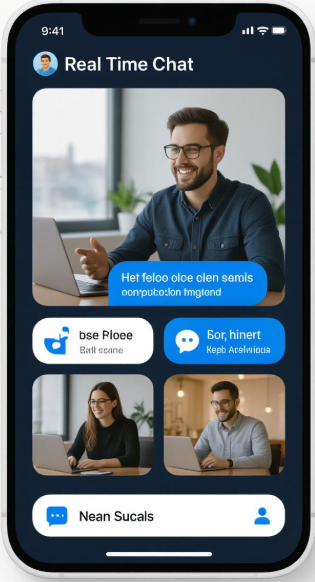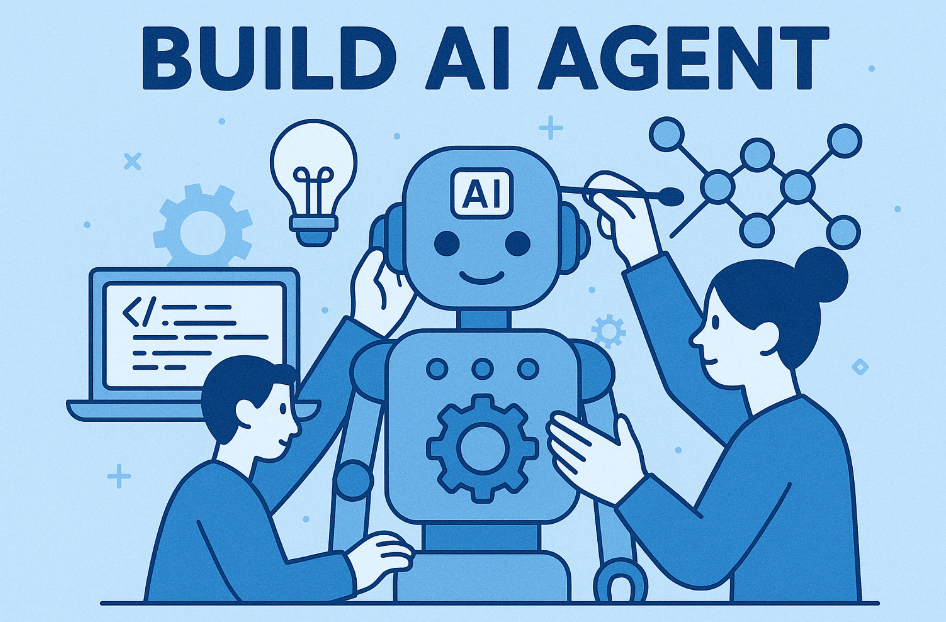Software-defined cars (SDCs) represent the future of automotive technology, where vehicles are controlled and enhanced through software, much like smartphones. This tutorial guides you through the concept of SDCs, their architecture, and a hands-on project to simulate a basic software-defined car feature using JavaScript and HTML. By the end, you’ll understand the core components of SDCs and create a simple web-based dashboard to control car features like lights and temperature.
What Are Software-Defined Cars?
Software-defined cars rely on software to manage critical functions such as braking, steering, infotainment, and connectivity. Unlike traditional vehicles, SDCs can receive over-the-air (OTA) updates to improve performance, fix bugs, or introduce new features. This shift allows manufacturers to decouple hardware from software, enabling greater flexibility and innovation. Key aspects include:
- Centralized Architecture: A single electronic control unit (ECU) or domain controller manages multiple functions, replacing dozens of individual ECUs.
- OTA Updates: Manufacturers can push updates remotely, similar to smartphone updates.
- Connectivity: SDCs leverage 5G and Vehicle-to-Everything (V2X) communication for real-time data exchange.
- Monetization: Features like heated seats can be offered via subscription models, creating new revenue streams.
Prerequisites
Before diving into the hands-on project, ensure you have the following:
- A basic understanding of HTML, CSS, and JavaScript.
- A code editor (e.g., VS Code).
- A web browser (e.g., Chrome or Firefox).
Step 1: Understanding the SDC Architecture
SDCs typically use a layered architecture:
- Hardware Layer: Sensors, actuators, and physical components like brakes and lights.
- Middleware Layer: Operating systems (e.g., Automotive Grade Linux) that interface between hardware and software.
- Application Layer: User-facing features like infotainment, navigation, and driver-assistance systems.
- Cloud Layer: Handles OTA updates, data analytics, and connectivity with external systems.
In this tutorial, we’ll simulate the application layer by creating a web-based dashboard to control car features, mimicking how SDC software interacts with hardware.
Step 2: Setting Up the Project
We’ll build a simple dashboard to toggle car lights and adjust the cabin temperature. This mimics the software control of an SDC, where a user interface (UI) sends commands to the car’s systems.
Create the Project Structure
- Create a new folder named
sdc-dashboard. - Inside it, create three files:
index.html,styles.css, andscript.js.
Build the HTML Structure
The HTML file will contain the dashboard UI with buttons to control lights and a slider for temperature.
<!DOCTYPE html>
<html lang="en">
<head>
<meta charset="UTF-8">
<meta name="viewport" content="width=device-width, initial-scale=1.0">
<title>Software-Defined Car Dashboard</title>
<link rel="stylesheet" href="styles.css">
</head>
<body>
<div class="dashboard">
<h1>Software-Defined Car Dashboard</h1>
<!-- Lights Control -->
<div class="control-section">
<h2>Lights Control</h2>
<button id="headlightsBtn">Toggle Headlights</button>
<p>Headlights: <span id="headlightsStatus">OFF</span></p>
<button id="interiorLightsBtn">Toggle Interior Lights</button>
<p>Interior Lights: <span id="interiorLightsStatus">OFF</span></p>
</div>
<!-- Temperature Control -->
<div class="control-section">
<h2>Temperature Control</h2>
<label for="tempSlider">Cabin Temperature (°C):</label>
<input type="range" id="tempSlider" min="16" max="30" value="22">
<p>Current Temperature: <span id="tempValue">22</span>°C</p>
</div>
<!-- OTA Update Simulation -->
<div class="control-section">
<h2>OTA Update</h2>
<button id="otaUpdateBtn">Check for Updates</button>
<p id="otaStatus">No updates available.</p>
</div>
</div>
<script src="script.js"></script>
</body>
</html>
Style the Dashboard with CSS
Add some styling to make the dashboard visually appealing.
body {
font-family: Arial, sans-serif;
background-color: #f0f0f0;
margin: 0;
padding: 20px;
}
.dashboard {
max-width: 600px;
margin: 0 auto;
background-color: white;
padding: 20px;
border-radius: 10px;
box-shadow: 0 0 10px rgba(0, 0, 0, 0.1);
}
h1 {
text-align: center;
color: #333;
}
.control-section {
margin: 20px 0;
}
h2 {
color: #555;
font-size: 1.2em;
}
button {
background-color: #007bff;
color: white;
border: none;
padding: 10px 20px;
margin: 5px 0;
cursor: pointer;
border-radius: 5px;
}
button:hover {
background-color: #0056b3;
}
input[type="range"] {
width: 100%;
margin: 10px 0;
}
p {
margin: 5px 0;
font-size: 1em;
color: #333;
}
span {
font-weight: bold;
color: #007bff;
}
Step 3: Add Interactivity with JavaScript
Now, let’s add functionality to control the lights, adjust the temperature, and simulate an OTA update.
// Lights Control
const headlightsBtn = document.getElementById('headlightsBtn');
const interiorLightsBtn = document.getElementById('interiorLightsBtn');
const headlightsStatus = document.getElementById('headlightsStatus');
const interiorLightsStatus = document.getElementById('interiorLightsStatus');
let headlightsOn = false;
let interiorLightsOn = false;
headlightsBtn.addEventListener('click', () => {
headlightsOn = !headlightsOn;
headlightsStatus.textContent = headlightsOn ? 'ON' : 'OFF';
headlightsStatus.style.color = headlightsOn ? '#28a745' : '#dc3545';
console.log(`Headlights turned ${headlightsOn ? 'ON' : 'OFF'}`);
});
interiorLightsBtn.addEventListener('click', () => {
interiorLightsOn = !interiorLightsOn;
interiorLightsStatus.textContent = interiorLightsOn ? 'ON' : 'OFF';
interiorLightsStatus.style.color = interiorLightsOn ? '#28a745' : '#dc3545';
console.log(`Interior Lights turned ${interiorLightsOn ? 'ON' : 'OFF'}`);
});
// Temperature Control
const tempSlider = document.getElementById('tempSlider');
const tempValue = document.getElementById('tempValue');
tempSlider.addEventListener('input', () => {
const temperature = tempSlider.value;
tempValue.textContent = temperature;
console.log(`Cabin temperature set to ${temperature}°C`);
});
// OTA Update Simulation
const otaUpdateBtn = document.getElementById('otaUpdateBtn');
const otaStatus = document.getElementById('otaStatus');
otaUpdateBtn.addEventListener('click', () => {
otaStatus.textContent = 'Checking for updates...';
otaStatus.style.color = '#007bff';
setTimeout(() => {
// Simulate a random update availability
const updateAvailable = Math.random() > 0.5;
if (updateAvailable) {
otaStatus.textContent = 'New update available! Installing...';
setTimeout(() => {
otaStatus.textContent = 'Update installed successfully.';
otaStatus.style.color = '#28a745';
}, 2000);
} else {
otaStatus.textContent = 'No updates available.';
otaStatus.style.color = '#dc3545';
}
}, 2000);
});
Step 4: Test the Dashboard
- Open
index.htmlin your web browser. - Test the following features:
- Lights Control: Click the “Toggle Headlights” and “Toggle Interior Lights” buttons to switch the lights on and off. The status will update, and the console will log the action.
- Temperature Control: Adjust the slider to set the cabin temperature. The value updates in real-time, and the console logs the new temperature.
- OTA Update: Click “Check for Updates” to simulate an OTA update process. The status will reflect whether an update is available and installed.
Step 5: How This Relates to SDCs
This project simulates a simplified version of an SDC’s application layer:
- Lights and Temperature Control: In a real SDC, these commands would be sent to the hardware layer via the middleware, controlling physical components like LED lights or the HVAC system.
- OTA Update Simulation: Demonstrates how SDCs can receive software updates remotely, a key feature for adding new functionalities or fixing bugs without visiting a service center.
- User Interface: The dashboard mimics the in-car infotainment system, where drivers interact with software to control vehicle features.
Step 6: Extend the Project (Optional)
To make this more realistic, consider the following enhancements:
- Add More Features: Include controls for adaptive suspension (e.g., a dropdown to switch between “Comfort” and “Sport” modes) or smart headlights.
- Simulate Connectivity: Use a mock API to simulate V2X communication, such as fetching weather data to adjust driving settings.
- Enhance the UI: Add animations for button clicks or a more detailed temperature display with a graphical thermometer.
- Persist State: Use
localStorageto save the state of lights and temperature, simulating how an SDC retains settings between drives.
Software-defined cars are revolutionizing the automotive industry by making vehicles more flexible, connected, and user-centric. In this tutorial, you’ve learned the basics of SDCs and built a hands-on project to control car features via a web dashboard. While this is a simplified simulation, it mirrors the principles of SDC software development, from user interaction to remote updates. As you explore further, you’ll uncover the vast potential of SDCs in shaping the future of mobility.